Updating ForeFlight
ForeFlight software updates are delivered via the Apple App Store.
Updating an iPad Application
Tap App Store icon
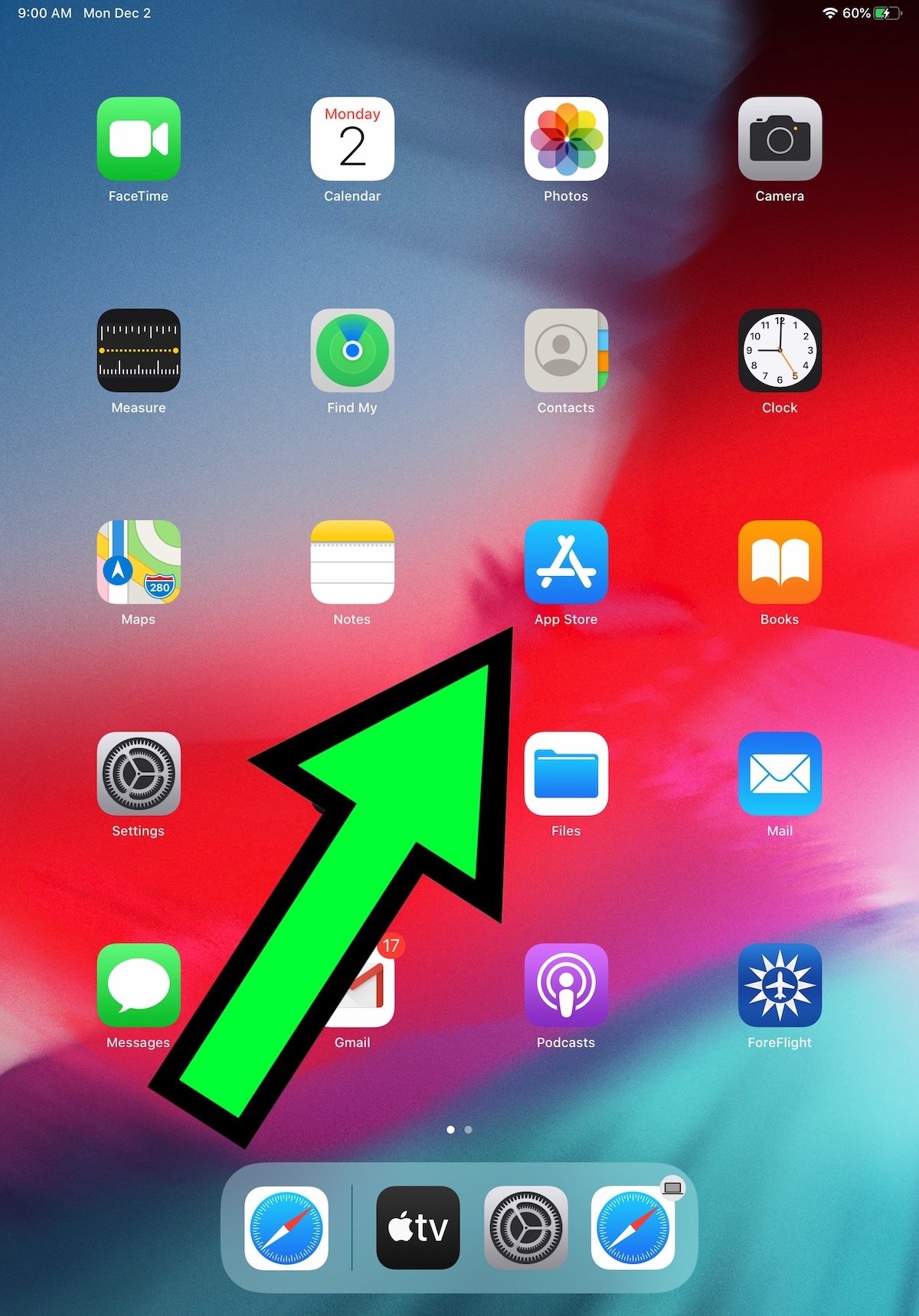
Tap your 'Profile' icon
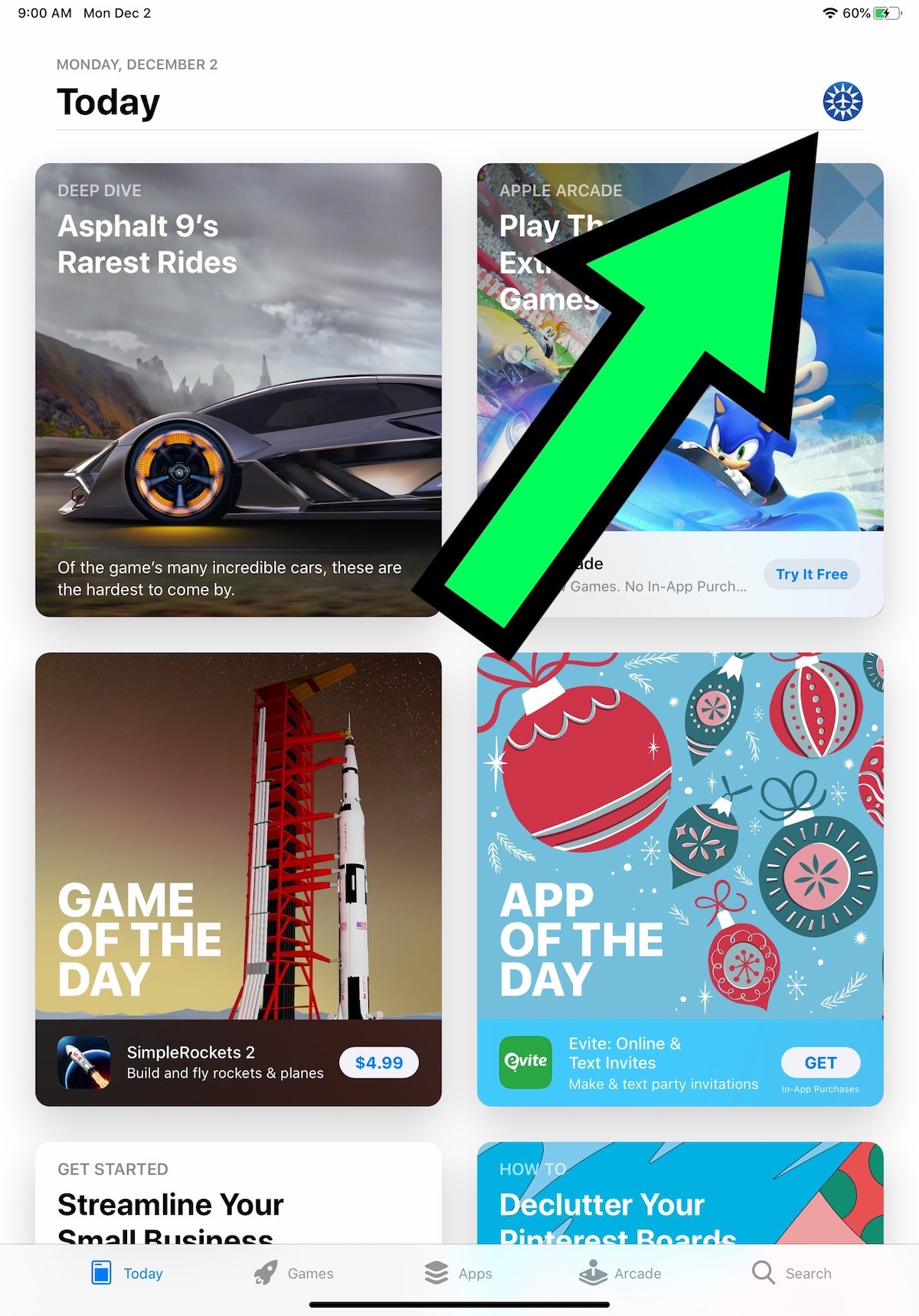
Swipe down to refresh
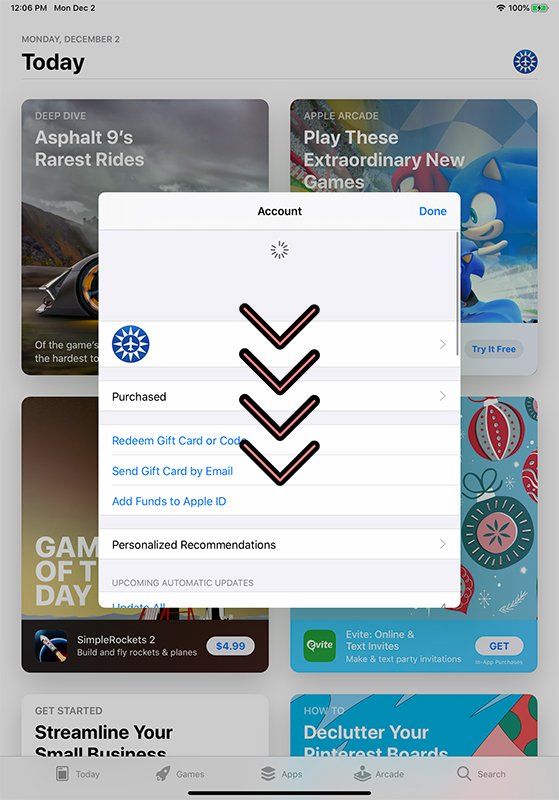
Tap UPDATE button
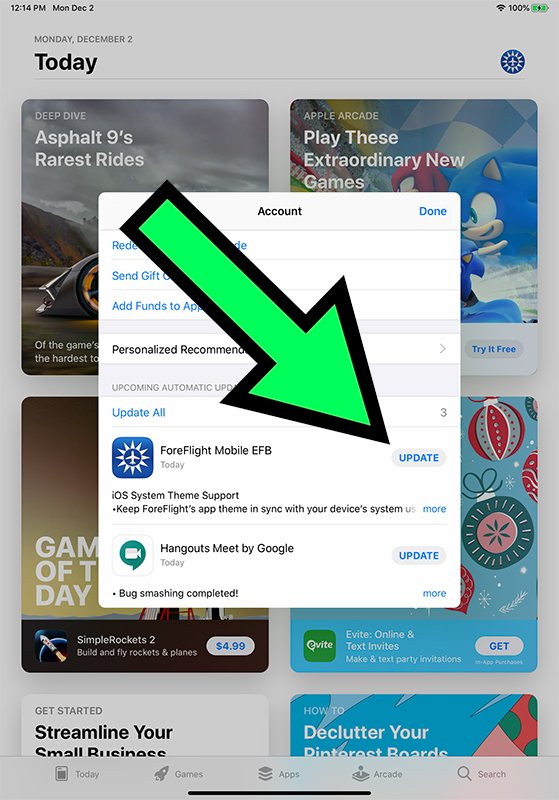
Updating an iPhone or iPod Touch Application
Tap App Store icon
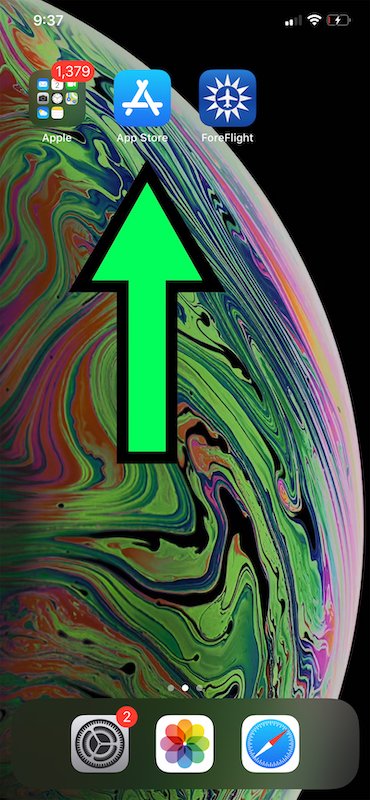
Tap your 'Profile' icon
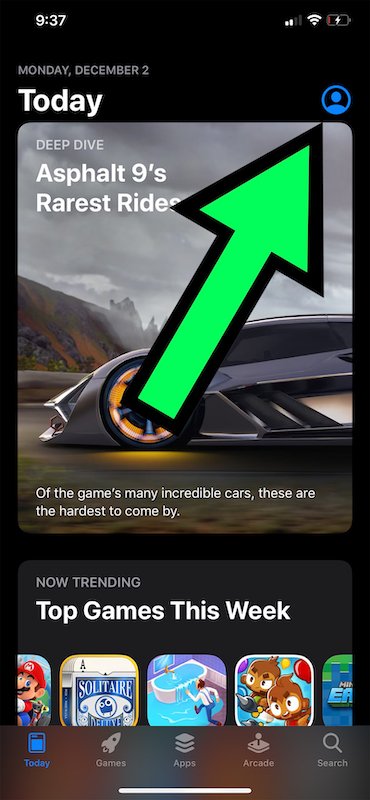
Swipe down to refresh
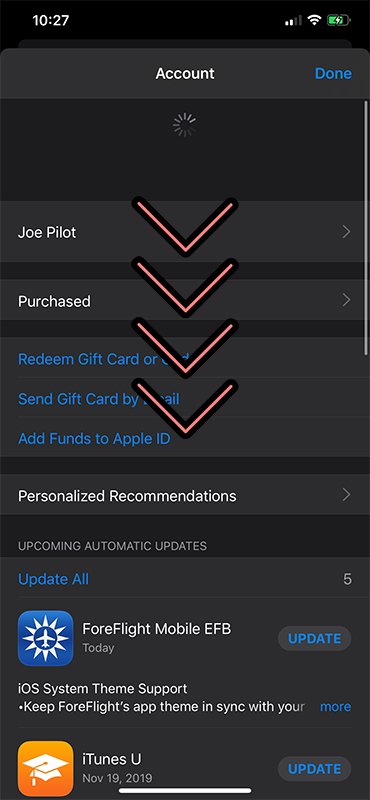
Tap UPDATE button
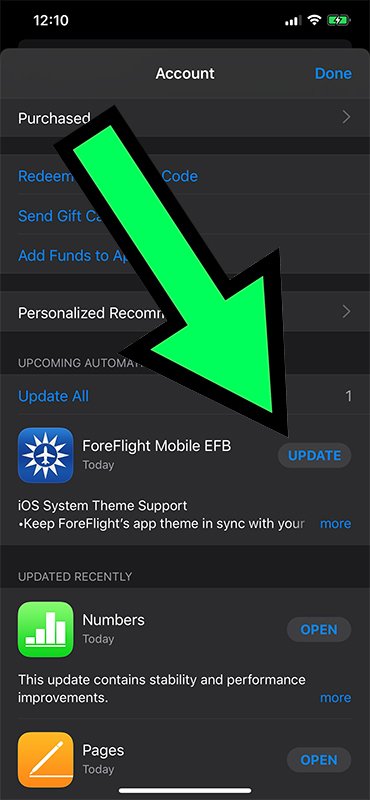
What if I don't see the update in the App Store icon?
First you should make sure you are running the latest iPad, iPhone or iPod Touch firmware. See this page for instructions on updating to the latest iOS version. If you are up-to-date with your firmware, you can refresh the App Store Account page/modal by swiping down on the page until the loading spinner appears at top. If the update still doesn't appear, you may simply need to wait a few hours before refreshing the page again - Apple's worldwide update system may not immediately make the new version available for your device.
How do I tell what version I'm already running?
On an iPad or iPhone, launch ForeFlight and tap on the 'More' button in the bottom-right. Then, select 'About' at the bottom of the list on the left. The version number will be listed at the very top, e.g. "About v9.5.1".
After I updated, why is the app asking me to purchase a subscription again?
Sometimes during an app update, your subscription information is not migrated correctly. You just need to sign out and back into the app and you'll be set. Instructions for signing into the app are here.