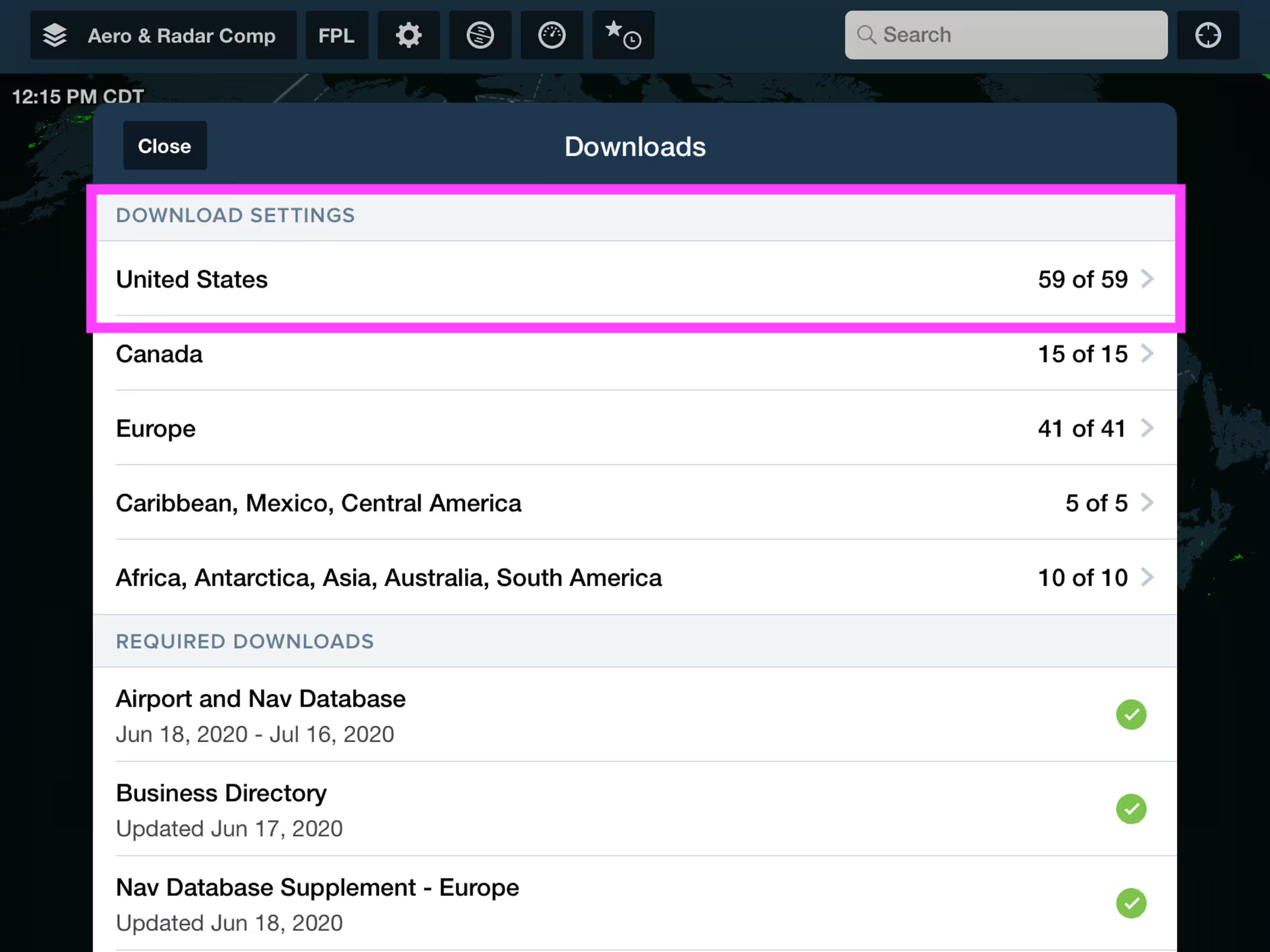Keep track of time in a variety of ways using the new Multimode Timer located at the bottom of ForeFlight’s slide-out More menu.
Tap the More tab to the right of the navigation bar to open the slide-out More menu. Locate the Timer at the bottom of the More tab.
Tap the up/down arrow to the right of the timer to switch between Count Up and Count Down modes. Count Up mode allows you to start a timer that continuously counts up until stopped, while Count Down mode allows you to select a time to initiate a count down.
In Count Up mode, tap the timer to start it. Tap it again to stop the timer, and tap it a third time to reset the timer to zero.
In Count Down mode, tap the timer to set a length in hours, minutes, and seconds. Select whether the timer will repeat, and set the number of repetitions after the initial countdown. The number of repetitions reflects the number of times the timer will repeat after the initial countdown, so setting it to repeat 3 times will cause the timer to play 4 total times. Tap the timer to start the countdown, and tap it again to stop. Tap the stopped timer once more to clear the count.
ForeFlight displays an in-app audio and visual alert whenever the timer reaches zero in Count Down mode, and states whether or not the timer will repeat. If ForeFlight is in the background or closed when the timer expires your device will display an iOS notification with the same information if you’ve allowed ForeFlight to display notifications.