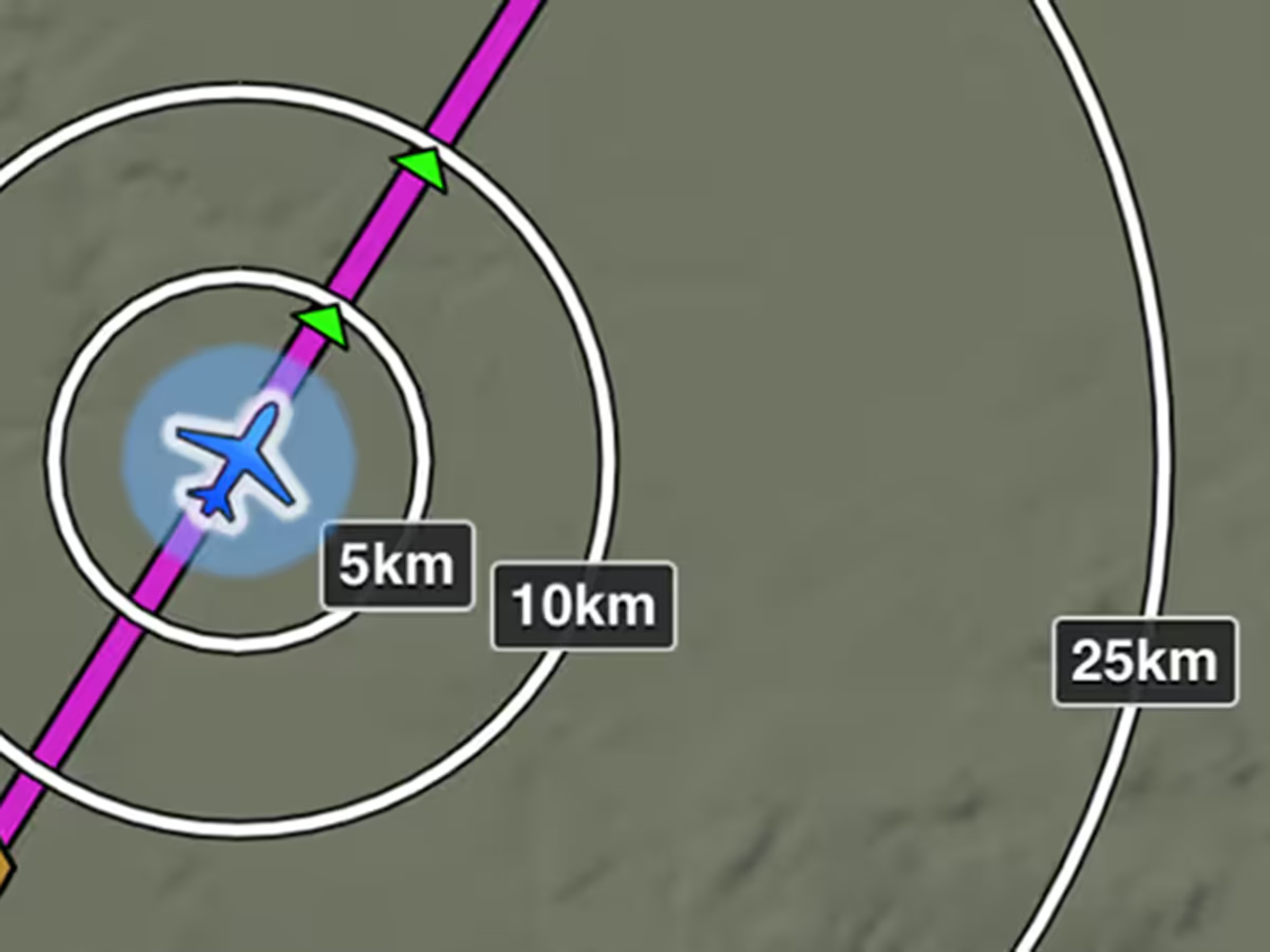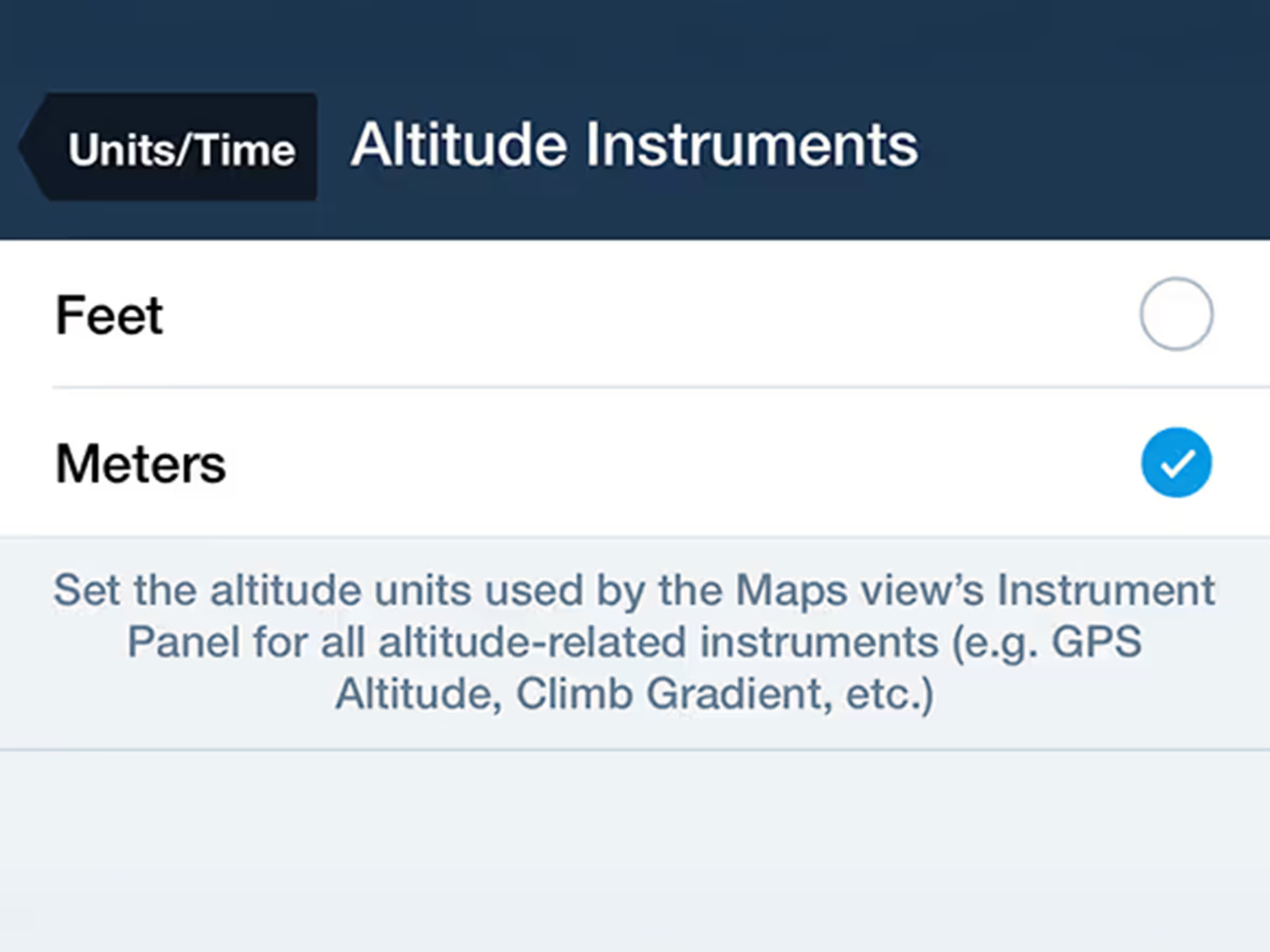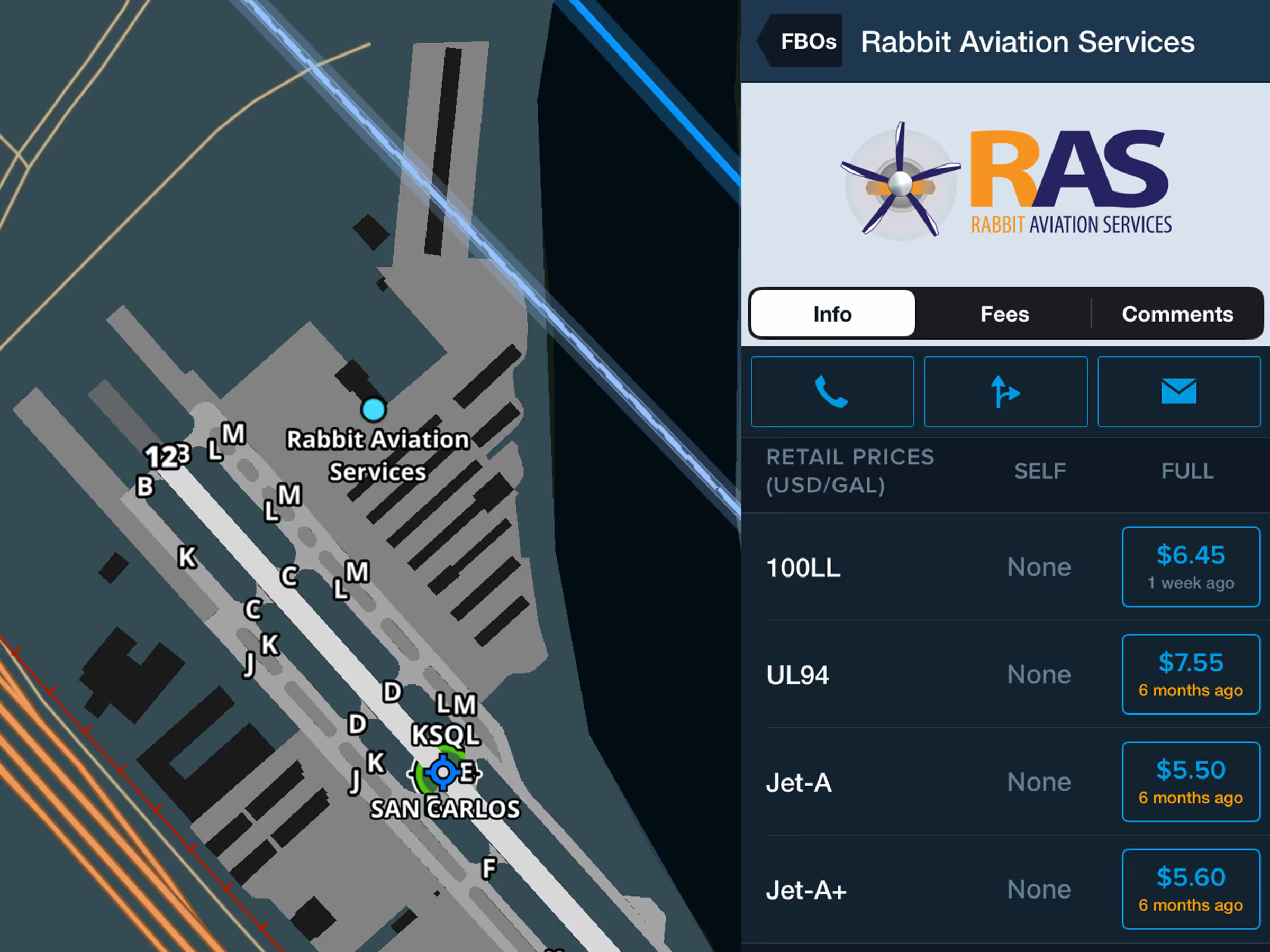
Skip to main content

May 2022
Per-Leg Altitude in Profile
Visualize and plan enroute altitude changes at key waypoints to avoid terrain, weather, and airspace.
Release notes
Release notes
- Plan enroute altitude changes around terrain, weather, or airspace and visualize them in Profile View
- To insert an altitude change in Profile View, tap any waypoint’s label along the bottom of the view. You can also access the same menu by tapping a waypoint in the Route Editor and tapping Set Altitude/Speed/Time, or by tapping a waypoint on the map, followed by More > in the top-right.
- Enter the new altitude in the Altitude field, and use the Start At/Cross At selector to determine where the altitude change is conducted in relation to the waypoint: Start At will initiate the altitude change at the waypoint, while Cross At will complete the altitude change at the waypoint.
- ForeFlight uses your aircraft’s selected climb and descent profiles to calculate the altitude change’s duration and impact on time and fuel calculations, so you may see different results if your actual enroute climb or descent differs from the selected profile.
- Once you input a new altitude, Profile View automatically updates and displays the change to your route and performance calculations.
- Profile View is included in Essential subscription plans and above.