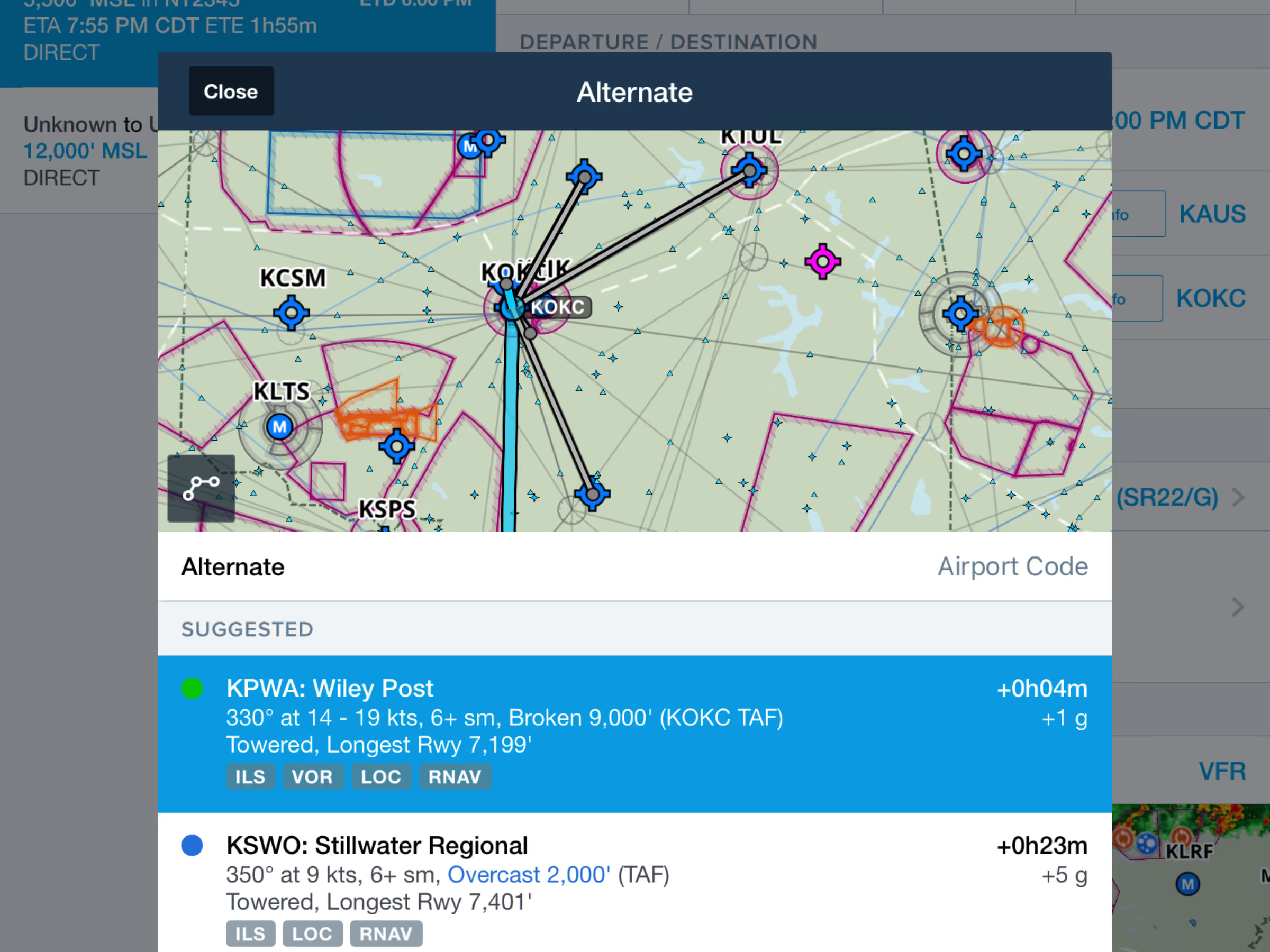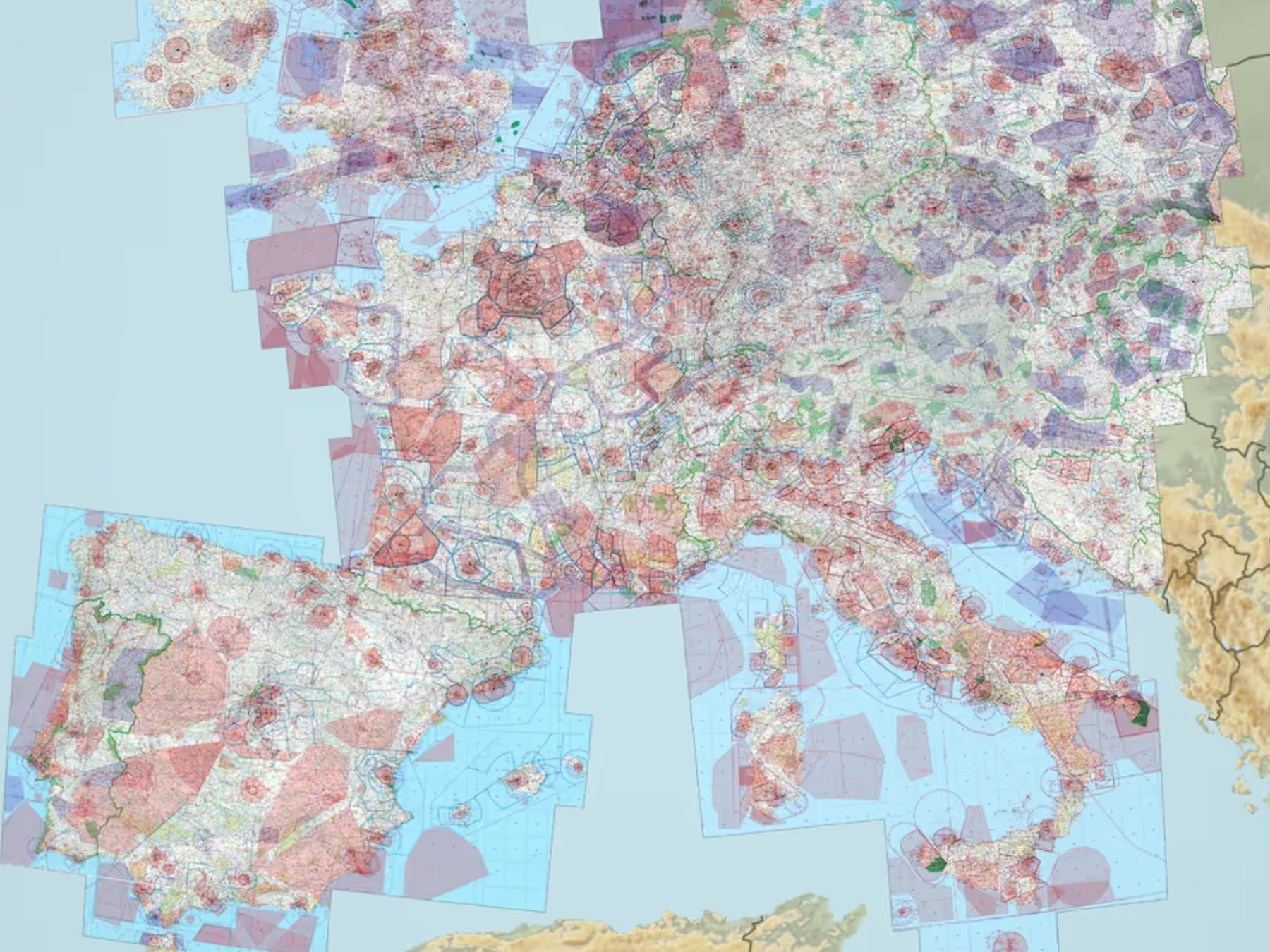You can now highlight your intended runways for any airports in your flight plan on the Maps view. Tap on the airport bubbles in the Maps view Route Editor to select a runway. A list of runways for that airport will drop down with “Best Wind” indicating which runways have a headwind.
When selected, the destination runway is highlighted on the map with a blue line and both runways will show chevrons making it easier to quickly identify the correct runway before landing.
Selecting runways in the Route Editor automatically selects those runways in the Takeoff & Landing Performance views after you send the route to the Flights view. Selecting runways in the Flights view and sending it to the Maps view will also highlight the selected runways with chevrons.







.avif)