FOREFLIGHT MOBILE
PROCEDURES
Access and manage published procedures from the FAA, NAVCANADA, and EUROCONTROL, including: departures, arrivals, terminal procedures, minimums, airport and hotspot diagrams. Procedures are color-coded based on type for better visual reference and binders let you organize sets of plates for trips. View Jeppesen's global charts, terrain, obstacles, and NavData® in ForeFlight Mobile.
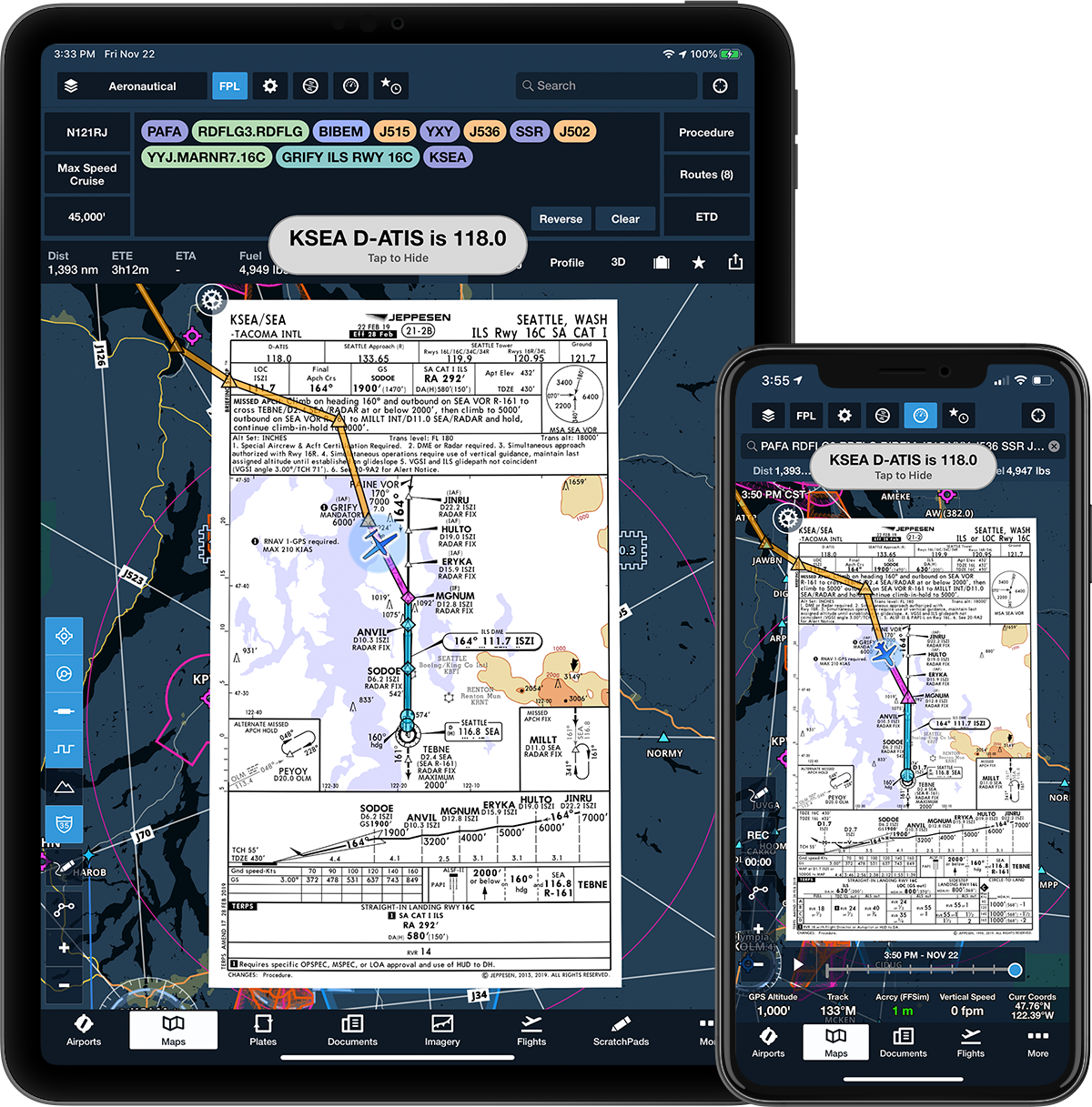
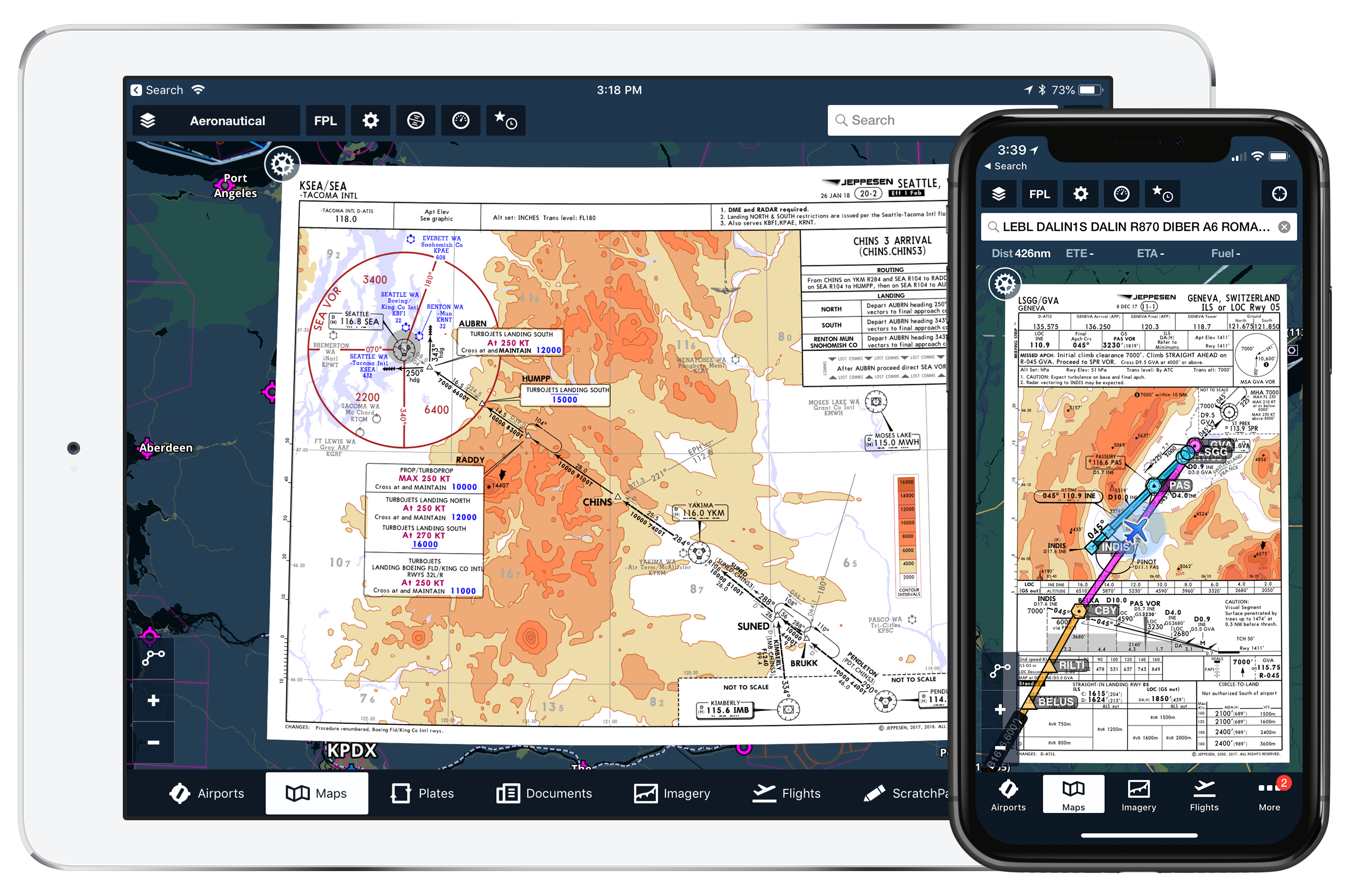
FOREFLIGHT + JEPPESEN
View Jeppesen's global library of approach, departure, and approach procedures on ForeFlight Mobile. ForeFlight's advanced electronic flight bag technology combined with Jeppesen's world-class aeronautical data products offers more opportunity to consolidate your flying toolset. Purchase charts from ForeFlight or link an active Jeppesen subscription.
Learn More About Jeppesen for Individuals
Learn More About Jeppesen for Business
Global Procedure Advisor
Jeppesen's high-quality NavData® comes standard in every plan, improving data consistency between the mobile device and installed avionics, enhancing features like data-driven Aeronautical Maps (available in Plus plans), and expanding Procedure Advisor for all customers to airports around the world. Access departure, arrival, and terminal procedure waypoints and quickly add them to a route.
Watch the Video
Specify Approach Minimums
Specify an altitude minimum in Procedure Advisor when adding an IFR approach to your route to display the minimum directly on the map for quick reference during final approach. After choosing an approach in Procedure Advisor, enter an approach minimum in the Altitude (MSL) field on the left before adding the approach to your route. Once you add the approach to your route the minimum appears as a prominent magenta label at the very end of the route on the map.
Approach Minimum labels are available with ForeFlight Premium plans.
SID/STAR Aircraft Type Restrictions
Easily identify aircraft type restrictions for departure and arrival procedures with new colored tags. The tags for Piston, Turboprop, and Jet aircraft appear in the list of procedure plates when viewing an airport’s information on the Airports or Maps views.
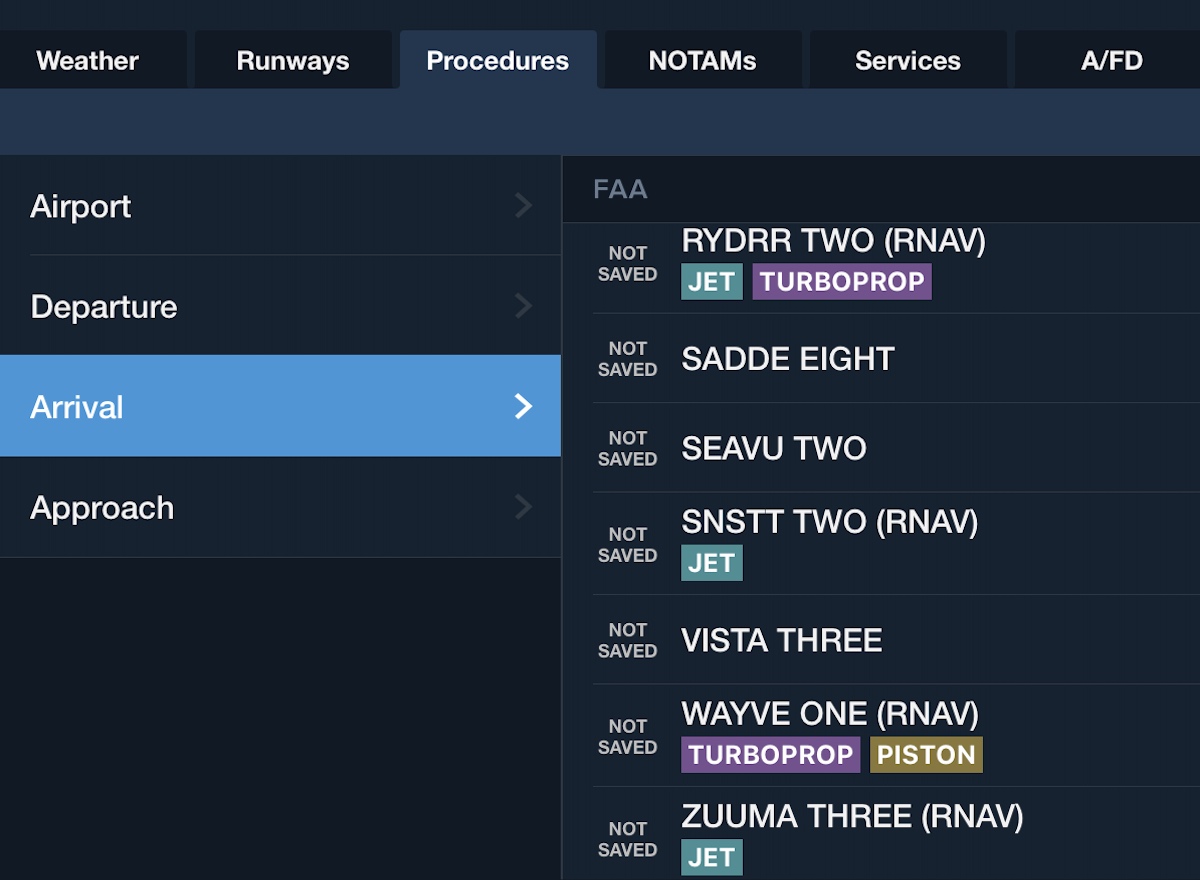
Watch the Video
Visual Approaches and Traffic Pattern Altitude
Specify the pattern altitude for a new visual approach or traffic pattern entry in Procedure Advisor to add a prominent waypoint with the TPA in your route. Enter a custom traffic pattern altitude in either MSL or AGL formats, or tap the Select button to choose from a list of recommended pattern altitudes. Select the type of traffic pattern entry or a straight in approach and tap Add to Route to insert the pattern entry with marked TPA waypoint into your route.
Plates on Maps
Overlay geo-referenced procedures together with weather and hazards on the moving map view. Watch as your ownship marker travels seamlessly over the map and onto the plate.
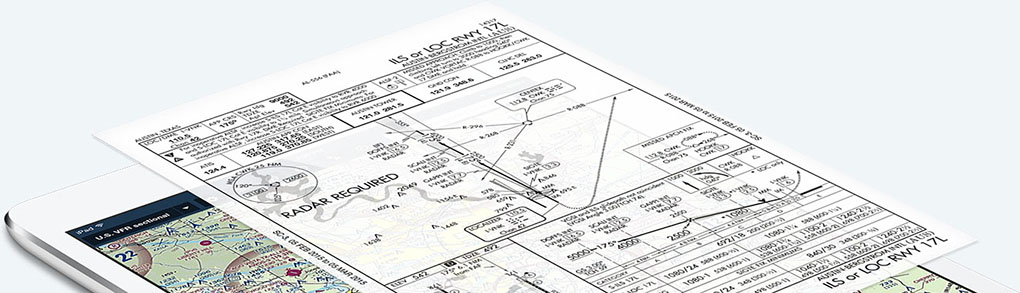
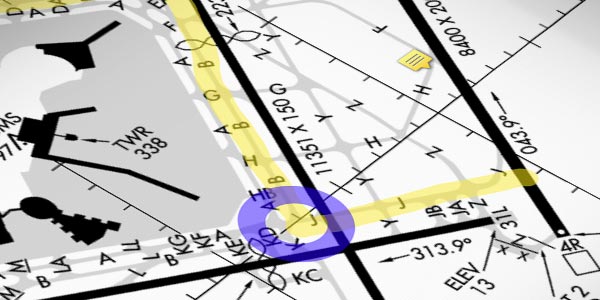
ANNOTATIONS
Add your own full-color annotations to any procedure or airport diagram to highlight important elements such as crossing altitudes or taxi instructions.
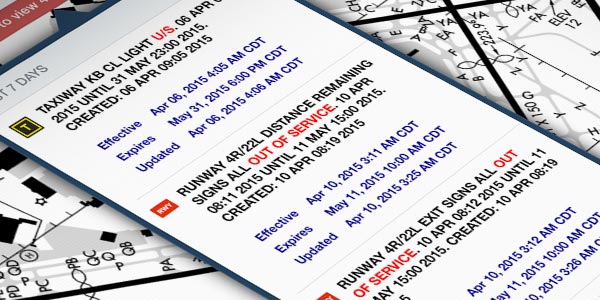
NOTAMS ON PLATES
Relevant NOTAMs for a location are displayed right on the plate. Simply tap to review the information.
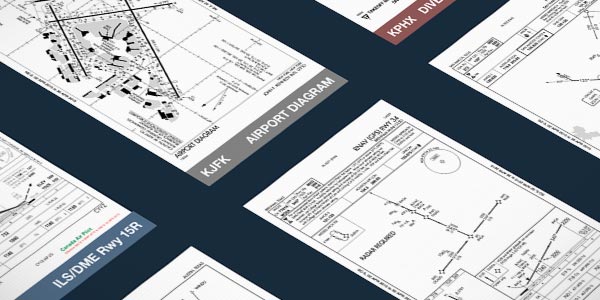
BINDERS
The smart plate selector makes it easy and intuitive to build binders and organize sets of plates for trips.
Optional Data to Meet Your Needs
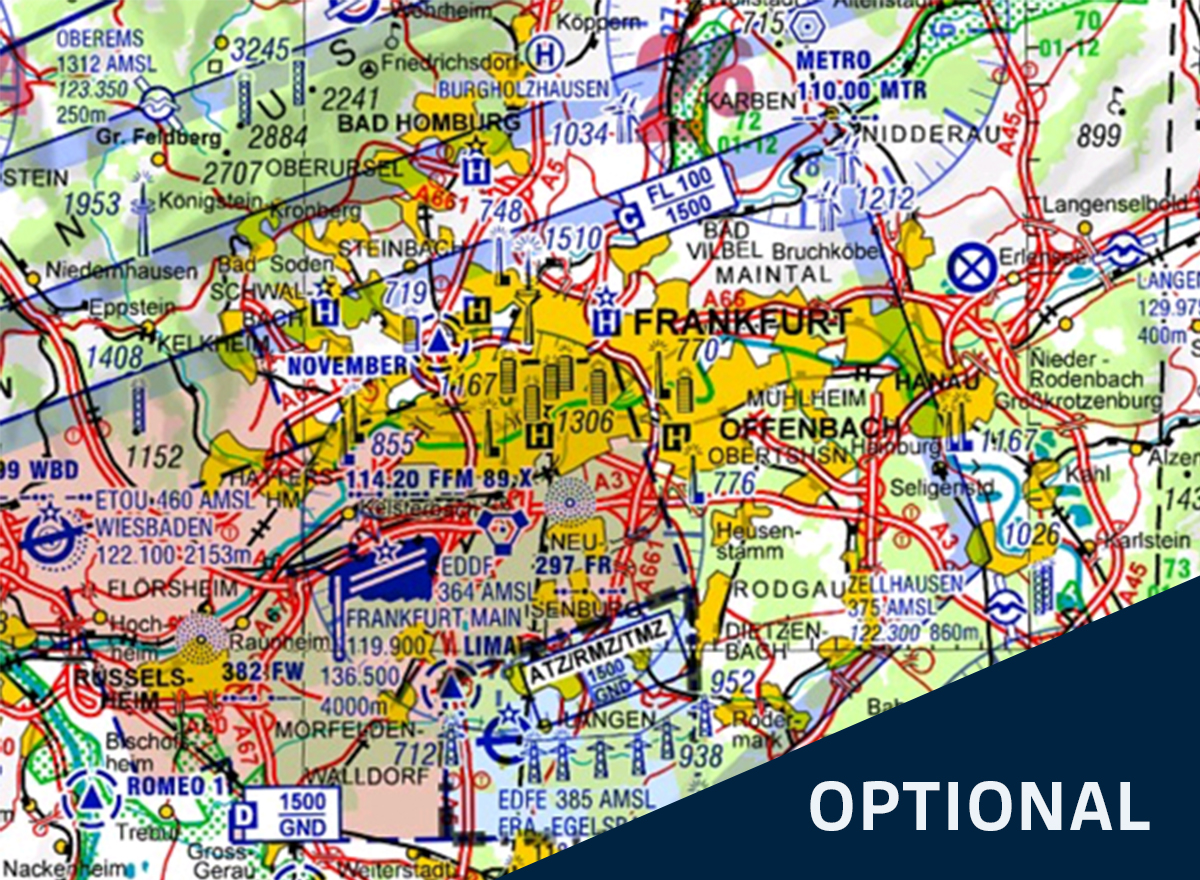
DFS VFR AIP & Charts
Supplement your planning and navigation by purchasing the DFS VFR AIP, DFS VFR Charts, or both as a combination package. These charts are geo-referenced so you can overlay them on the Maps view.
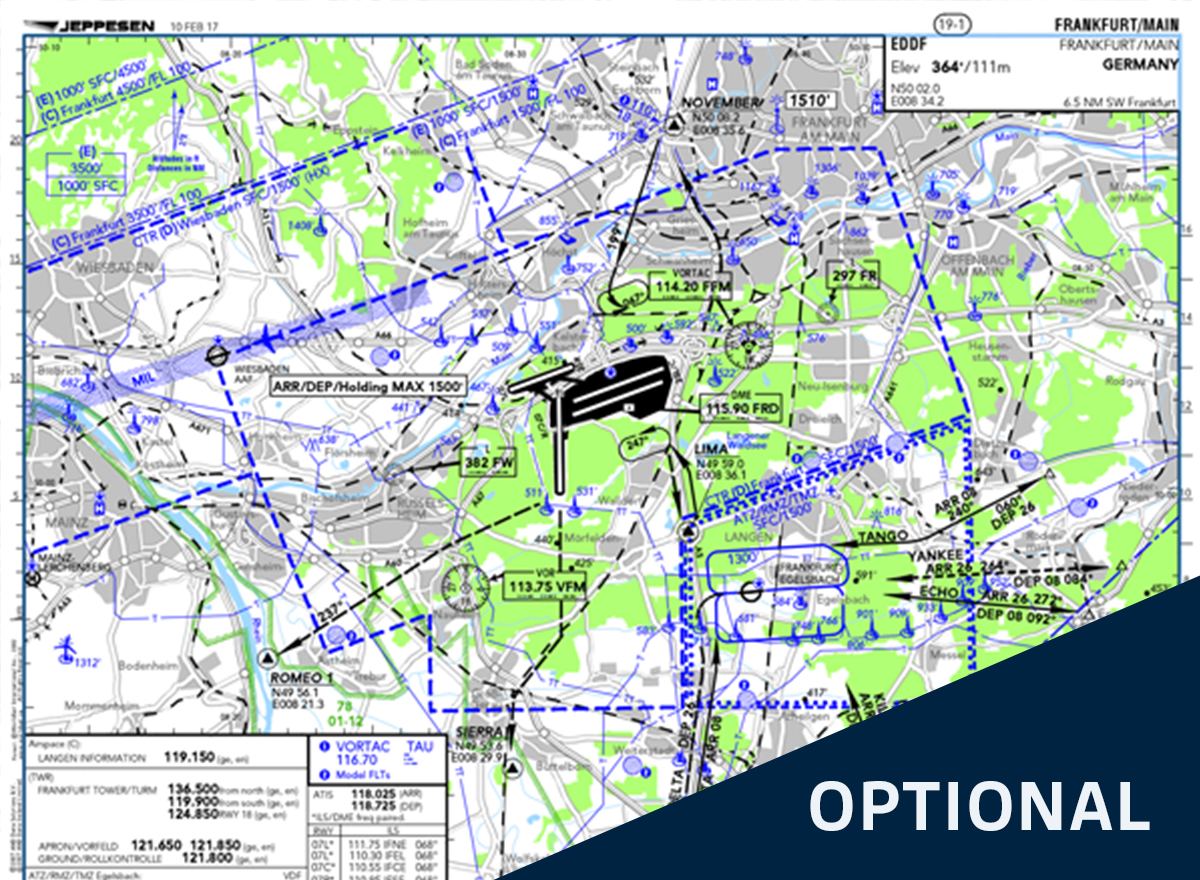
Jeppesen VFR Charts
Purchase and access Jeppesen's familiar VFR Procedure Charts. These charts are geo-referenced so you can overlay them on the Maps view.
Airport Moving Map &
Geo-Referenced Approaches
Geo-referenced airport diagrams and approach plates allow you to see your aircraft position on the chart for enhanced situational awareness.
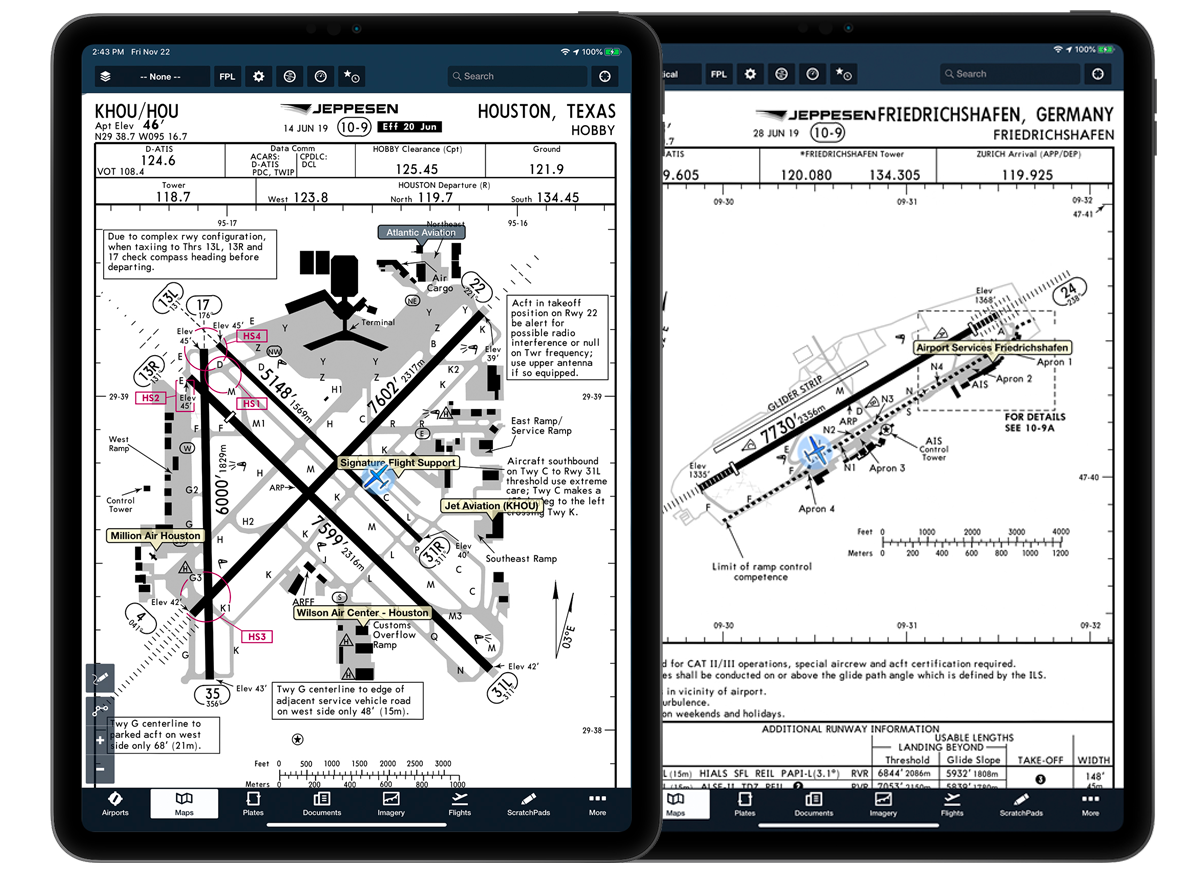
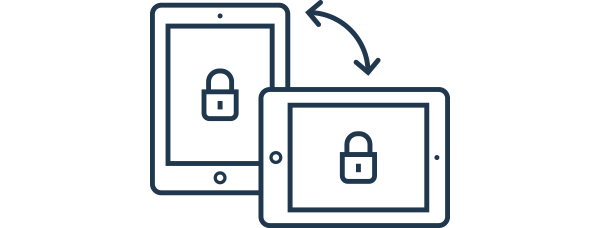
LOCK SCREEN AND ROTATE
Use the lock screen and rotate buttons to control the view and prevent unwanted movement if the iPad is placed in landscape or portrait orientation.
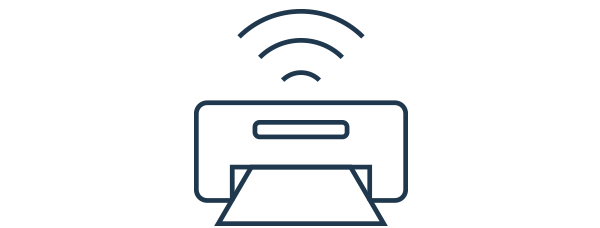
AIRPRINT
Use the Send To button to Airprint an individual procedure or an entire binder.