Get Started With
ForeFlight for Business
We're excited for your organization to experience the benefits of flying with ForeFlight.
This page describes the first steps the account administrator should take to get started with a ForeFlight group account. Completing each step will ensure you have all the resources you need to make the most of ForeFlight across your organization.
Jump to Section
Logging In
Adding Users
Setting Up Organization Aircraft
Adding Jeppesen Charts
Integrating Cloud Documents Adding Additional Licenses
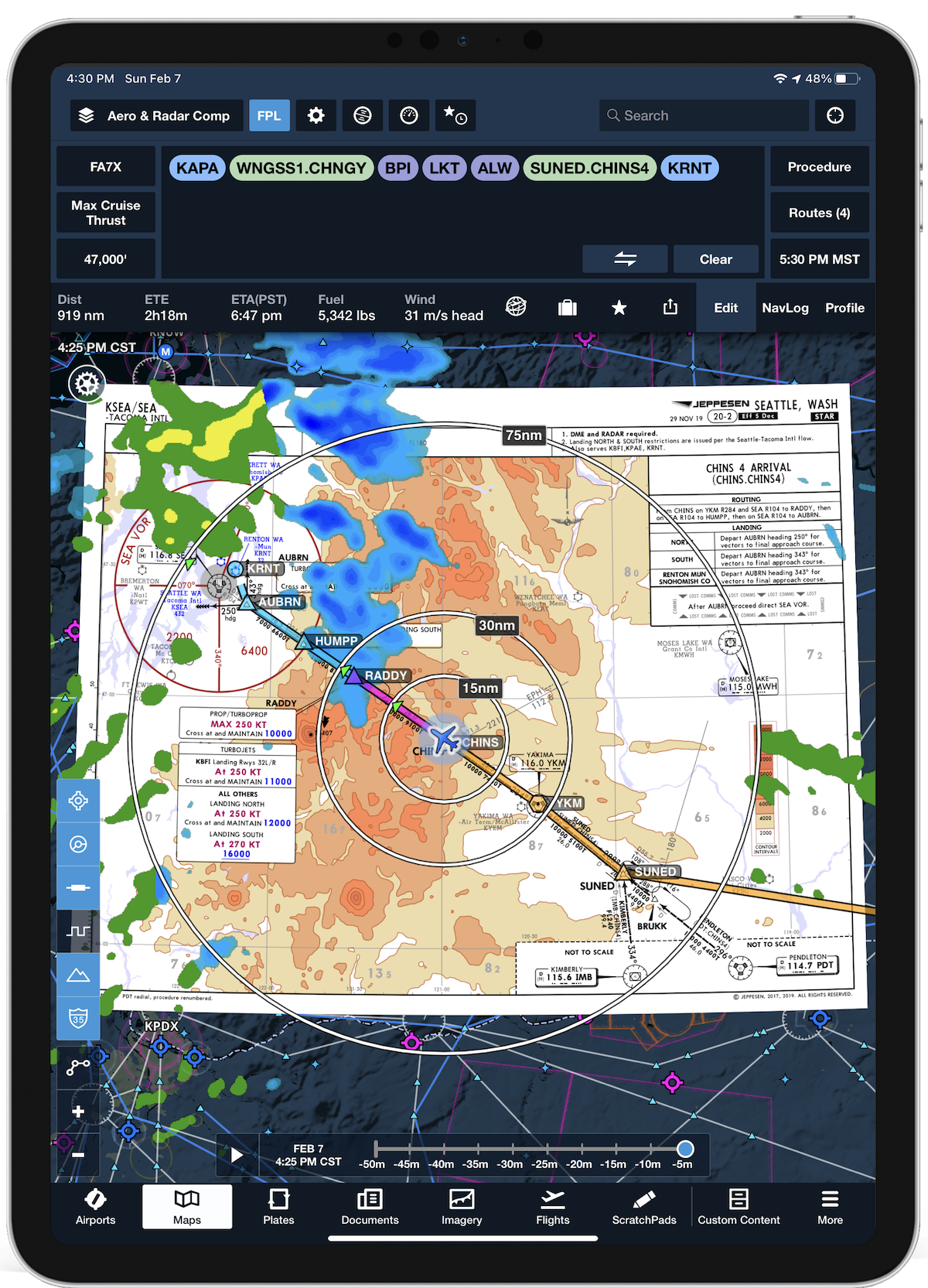
What Benefits Do We Get with ForeFlight for Business?
ForeFlight delivers all-in-one affordable technology to keep your entire flight department in sync.
- Group account licensing is cheaper per user than individual accounts.
- Your organization will receive a single bill or invoice for all accounts and add-on features, instead of juggling numerous bills and expiration dates.
- You will be assigned an account executive, who can help manage every aspect of your account.
- You can receive advanced support with onboarding and training with our Customer Success team.
- Administrative tools make it easy to distribute company documents as well as add, remove, and modify users, aircraft, and chart coverages.
What Do I Need to Get Started?
The ForeFlight sales team can set up accounts quickly after getting the following details:
- Business name
- Billing address
- Preferred method of payment (credit card on file or invoice sent by email)
- # of Business Pro and/or Business Performance licenses
Note: Basic subscriptions are not available with group accounts. - # of regions included with each license (US/Canada/Europe/Australia)
Note: One region is included with ForeFlight subscriptions. Additional regions are available for purchase as an add-on. This regional coverage is specific to government publications and has no impact on Jeppesen coverage you link or purchase through ForeFlight.
With ForeFlight Mobile subscriptions, Business Performance is the most popular group package. Purchasing Business Performance is a prerequisite for purchasing ForeFlight Dispatch and Runway Analysis.
Log In to ForeFlight Web
After our account team creates your group account, we will grant administrator rights to the email address that you provide. The admin email will occupy one of your licenses. If you were already a ForeFlight subscriber, you will use your same email and password to log in. If you are new to ForeFlight, we will send you an email to set up your password.
Log in at plan.foreflight.com with your email and password. A navigation menu will appear on the left side of the screen, including the Organization tab containing many of the group account administration functions. The Account tab, near the bottom, is where you can update your password and view your organization account details (number of licenses, group, expiration date, transaction receipts, etc.).
Add & Remove Users
Adding Users & Devices
Navigate to the Organization tab and click "Add Users" to add users to your account. Administrators can choose to enter email addresses manually (up to five at a time) or import a CSV with a list of users. New users will receive an email informing them of their account and include a link to set their password. After adding one or more users, they will be listed in the Organization tab. Clicking a user's email address will open their profile, where administrators can activate Jeppesen coverages, remove devices, and assign Administrator or Dispatcher roles.
Important: When adding users, it is common to receive a notification that an email address is associated with another parent account or already has an active ForeFlight license. In this case, our system will offer to send the pilot(s) an invitation to join your group account. If the pilot(s) accept the invitation, their existing individual subscription will be canceled and a store credit for the time remaining on their subscription will be added to their account, and they will be automatically added to your group account. The pilot’s flight data (logbook, flights, personal documents, tracklogs, etc.) will be preserved as part of their account under your group account. See this article How do I add a pilot to my multi-pilot ForeFlight subscription for more details.
We do not recommend creating a new email address for the pilot when adding them to your group as this will create a second ForeFlight account for that pilot. If you encounter this issue, please send the affected pilots' email address to sales@foreflight.com.
Removing Users & Devices
Under the Actions column, click Remove to remove the user from your account. This simultaneously signs them out of their devices, so the license is able to be reassigned. When you remove a pilot from your group account, they will no longer have access to ForeFlight and must purchase ForeFlight again on their own. If they have a credit on their account from a previous individual purchase, the credit will automatically be applied when they purchase ForeFlight again.
To remove a device, click the user's email address. Under the Devices menu, click Remove for any devices you want to remove from your organization account. This will free up a device license to be used by others.
Set Up Organization Aircraft
On the navigation bar, click the Aircraft tab. To set up an aircraft other users need access to, click New Aircraft > New Organization Aircraft.
Important: Clicking New Personal Aircraft will only save the aircraft to your account and will have to be recreated as a New Organization Aircraft to be shared with others. A Personal Aircraft is typically an aircraft you fly that is not part of your organization.
After selecting the Aircraft Type, any available Runway Analysis, Performance profiles, and Weight & Balance templates will appear. After completing the aircraft setup, click Publish to make the aircraft visible to your organization. Profiles can be edited after they have been published.
Adding Jeppesen Coverages
Jeppesen chart coverages can be purchased through ForeFlight as an add-on to all, or a portion, of your group account licenses. Purchasing and assigning Jeppesen subscriptions can be completed by clicking Organizations > Manage App Subscriptions.
Important: If any of your pilots purchased Jeppesen charts in conjunction with their previous individual account, these charts will not transfer with the pilot data. The organization will need to purchase charts and assign the add-on to the pilot.
Alternatively, if you purchased a Jeppesen subscription through Jeppesen, you may link to your existing account to ForeFlight. Go to Account > Jeppesen (the Account tab may also appear with your name). You will be prompted to log in to your Jeppesen account using your Jeppesen username and password, not your coverage's serial number. After logging in, available coverages will appear in the Jeppesen coverages section, including how many available seats are remaining in your account.
Setting Up Cloud Documents
ForeFlight Cloud Documents is a fast and easy way to distribute organization documents to every user on your account. Administrators can control the distribution of every new or revised flight manual, operating handbook, aircraft documents, flight training curriculum, special procedures, or other document on all of your pilots' devices. On the iPad, organization documents will appear within your organization’s folder(s) on the Documents tab.
To set up Cloud Documents, go to Documents > Add a Cloud Drive. Select your Drive Provider (available integrations include Dropbox, Box, Amazon S3, and Microsoft OneDrive). After a document has been added to the Cloud Drive folder, the Cloud Drive will appear on your users' devices.
Adding Additional Licenses
As the number of pilots in your organization increases, you will need to increase your organization's number of licenses. To do so, contact sales@foreflight.com. In your email, include the number of additional licenses and subscription tier (Pro and/or Performance) you need. Our sales team will let you know when the licenses are added. Additional licenses are billed based on a pro-rated amount calculated from your renewal date. For example, if your account of 50 licenses renews every year on January 1, but you add 10 licenses on July 1, you will pay half price per license on July 1 for the 10 additional licenses. You will then renew 60 licenses for a full year on January 1 of the next year.
We will charge your credit card on file or send an invoice for the pro-rated amount at the time the licenses are added.
Frequently Asked Questions
The ForeFlight Support Center has answers to thousands of questions, in addition to helpful guides and videos for pilots, dispatchers, planners, and account administrators. Here are links to a few popular questions we get from account administrators:
- How do I update the credit card on my account?
- Where can I learn about ForeFlight's security and privacy policies?
If your pilots have questions or need technical assistance with ForeFlight Mobile, visit the Support Center or contact our Pilot Support Team at team@foreflight.com.
Additional Resources
- Direct all requests including adding licenses, canceling individual subscriptions, invoice questions, etc. to the ForeFlight Sales team at sales@foreflight.com.
- Pilot's Guide to ForeFlight Mobile: The most comprehensive guide there is. View it in your web browser or in ForeFlight's Documents view from the ForeFlight Drive, along with other informative guides about Logbook, Weight & Balance, Performance-only features, and more.
- ForeFlight Video Library: Home to all of ForeFlight's video resources, including feature tutorials, in-depth courses, and recorded presentations and webinars.
- Support Center: Our extensive repository of support articles and FAQs can help you answer almost any question that's been asked about ForeFlight. Search for keywords using the search bar or dig into specific topics below.
- ForeFlight Web: Plan, file, and log flights from any web browser, with all changes synced to your signed-in mobile devices in seconds. Visit the Account page at the bottom of the left-hand tab bar to view information about your subscription, set up Cloud Documents for effortless file uploads to your mobile devices, and more.