Logbook Recap
Helpful support information for Logbook Recap.
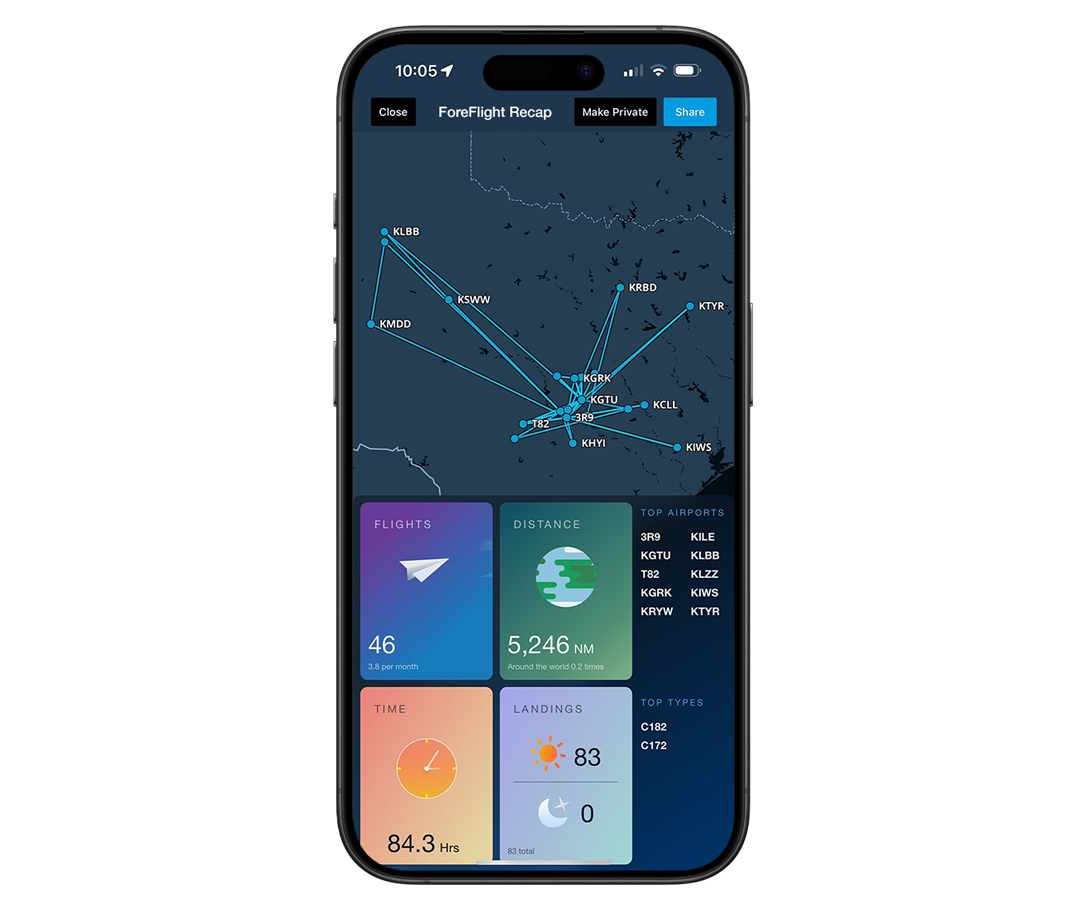
What Is Recap?
Logbook Recap offers an interactive snapshot of your 2025 flying, drawn straight from your logbook and available directly in the ForeFlight app or on the web. It highlights your total hours, miles, landings, and top destinations, giving you a clear picture of your year in the cockpit.
How-To Import Your Logbook
Importing your logbook is the first step to creating your Logbook Recap, which turns your logbook data into a detailed summary of your flying year. This video shows how to transfer data from an exported digital logbook to the ForeFlight Logbook spreadsheet template and upload it to ForeFlight Web for a smooth upload experience.
If you use a paper logbook or prefer not to use ForeFlight Web, check out our blog post on using catch-up entries to get your details into ForeFlight.
Watch the Video
Recap FAQs
CAN I GET A RECAP FOR PREVIOUS YEARS?
Recap is currently limited to the past year. You can view your annual summary for the most recent completed year, but summaries for previous years are not available at this time.
CAN I FILTER RECAP BY SPECIFIC DATES?
Recap currently provides an annual summary and does not support filtering by specific dates. Although this feature isn't available right now, it’s a requested enhancement we’re considering for future updates.
WILL RECAP BECOME A PERMANENT FEATURE IN LOGBOOK?
We can’t guarantee Recap will become a permanent feature in Logbook, but we’re committed to assessing its value based on user feedback and engagement.
WHY IS MY RECAP SHOWING A RANDOM POINT ON THE MAP THAT I NEVER FLEW TO?
This occurs when three-letter text in your entries—often in the route field—matches an IATA airport code from another location. For example, entering “LCL” to indicate a local flight may cause Recap to associate it with La Coloma Airport in Cuba, as “LCL” is its IATA code. To resolve this, ensure the route field contains only valid ICAO airport codes, fixes, waypoints, or navaids. If you need to include additional flight details, use the Comments section to avoid conflicts with route data.
If you see an incorrect point on the map, you can identify and fix the issue in your logbook:
- Identify the IATA Code: Google “What is the IATA code for [insert airport]” to find the code for the incorrect airport shown on the map.
- Search Your Logbook Entries: Go to Logbook > Entries and use the search bar to look for that IATA code in your entries.
- Fix the Entry: If the code appears in your entries, remove or correct it. Once the entry is updated, the incorrect airport will no longer appear on the Recap map.
This process ensures your flight data reflects your actual routes accurately.
IS SIM TIME INCLUDED IN MY RECAP?
Sim time is included in Recap only if your simulated flight entry includes total time. However, we recommend not adding total time to simulated entries, as it may cause discrepancies in your overall flight totals. For best practices, log simulated time separately, without including total time.