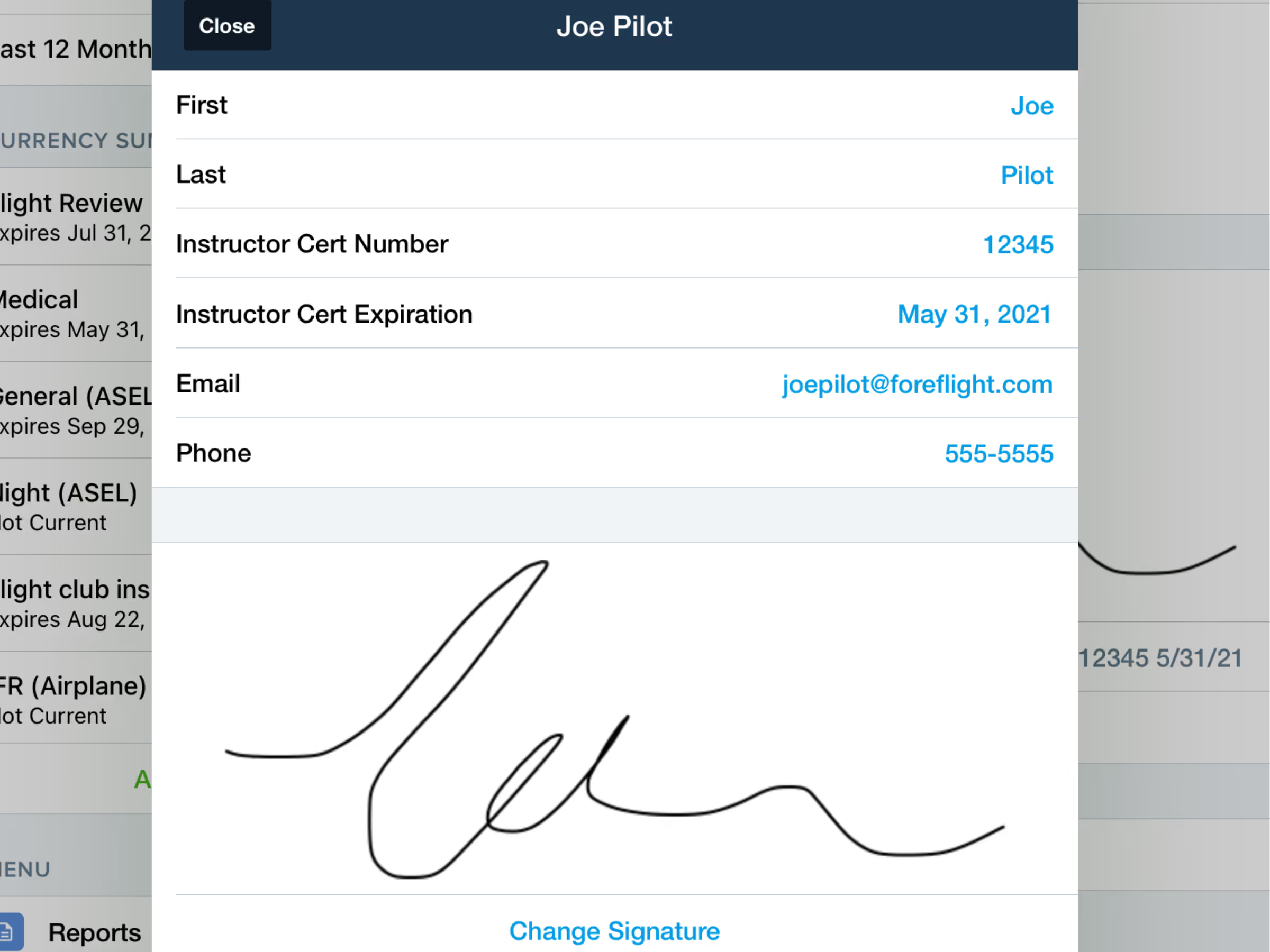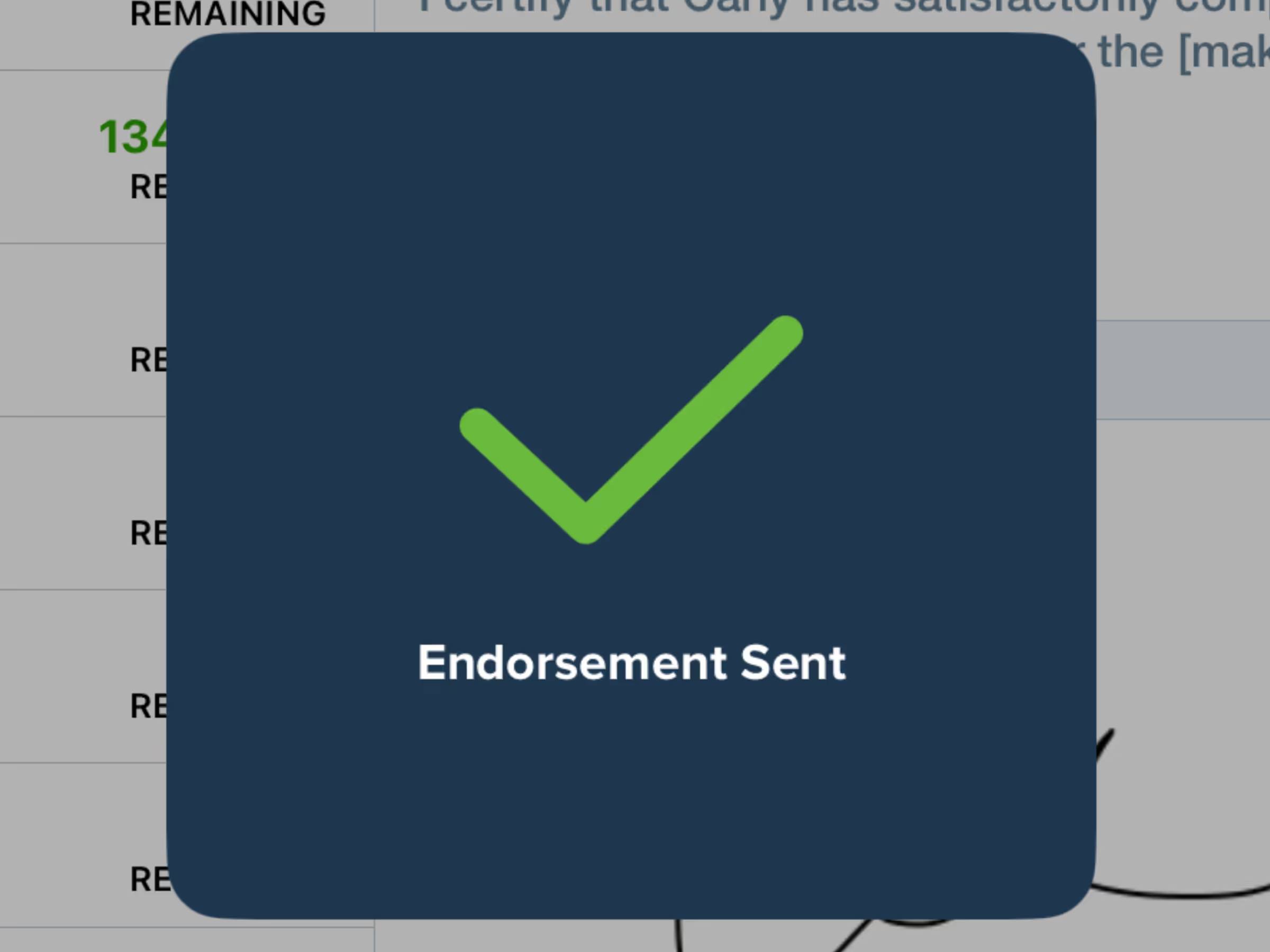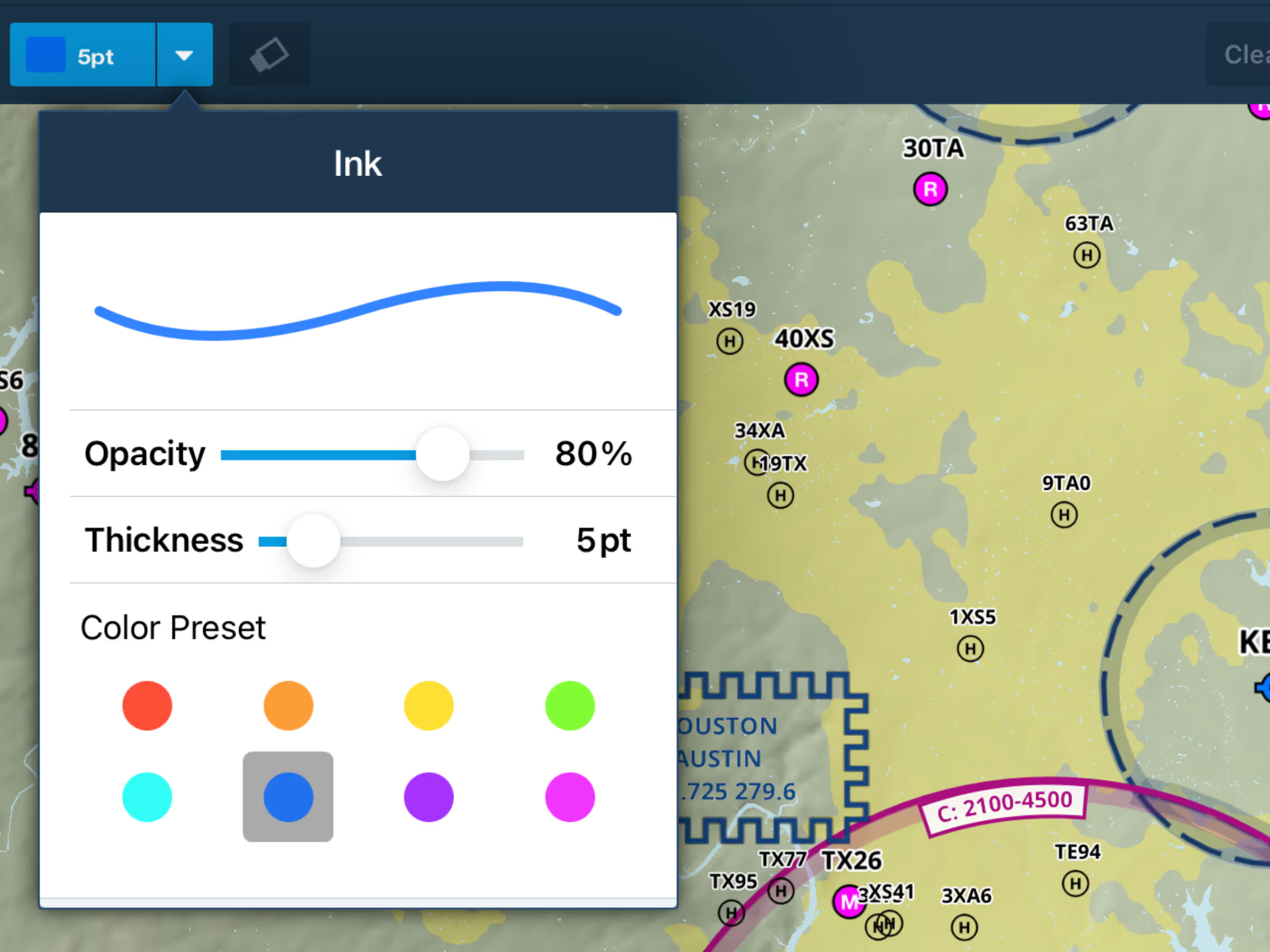ForeFlight Logbook now allows flight instructors to save their information and easily issue and track student endorsements using the Instructor Tools feature.
You can access the Instructor Tools section of Logbook from the Logbook menu. The Digital Signature page allows you to add and save your instructor information and signature so you can quickly apply it to student endorsements. The Endorsement Records page shows a list of all the endorsements you’ve issued through Logbook.
To send a remote endorsement, open the Endorsement Records page and tap the plus button in the top right-corner to create a new endorsement. ForeFlight automatically adds your signature if you already saved it in the Digital Signature section, but you can tap Edit Signature to make any changes to it. Tap the Student Name line to select the student from your list of contacts added to Logbook. If you haven’t added the student’s email address then ForeFlight will prompt you for it. You can manually enter the endorsement title and description in each field, but ForeFlight also provides a convenient Lookup feature to quickly find the relevant endorsement type and autofill its title and description. Tap on any gray placeholder text in the description to fill in the relevant details.
With the details filled in and your signature applied, tap Send Endorsement. The student will receive a notification and email letting them know that you sent an endorsement, and the endorsement will appear at the top of their Logbook under Drafts & Requests. They can then review the endorsement and decline or accept it to add it to their Logbook. Once they accept it, the endorsement will also show as Accepted in your endorsement records. If the student doesn’t use ForeFlight then the email sent to them will include the endorsement as a PDF attachment, allowing them to save and print it. If an endorsement is deleted from the student’s device, it will still show up for the instructor and vice-versa.
Learn more aboutForeFlight’s Logbook.