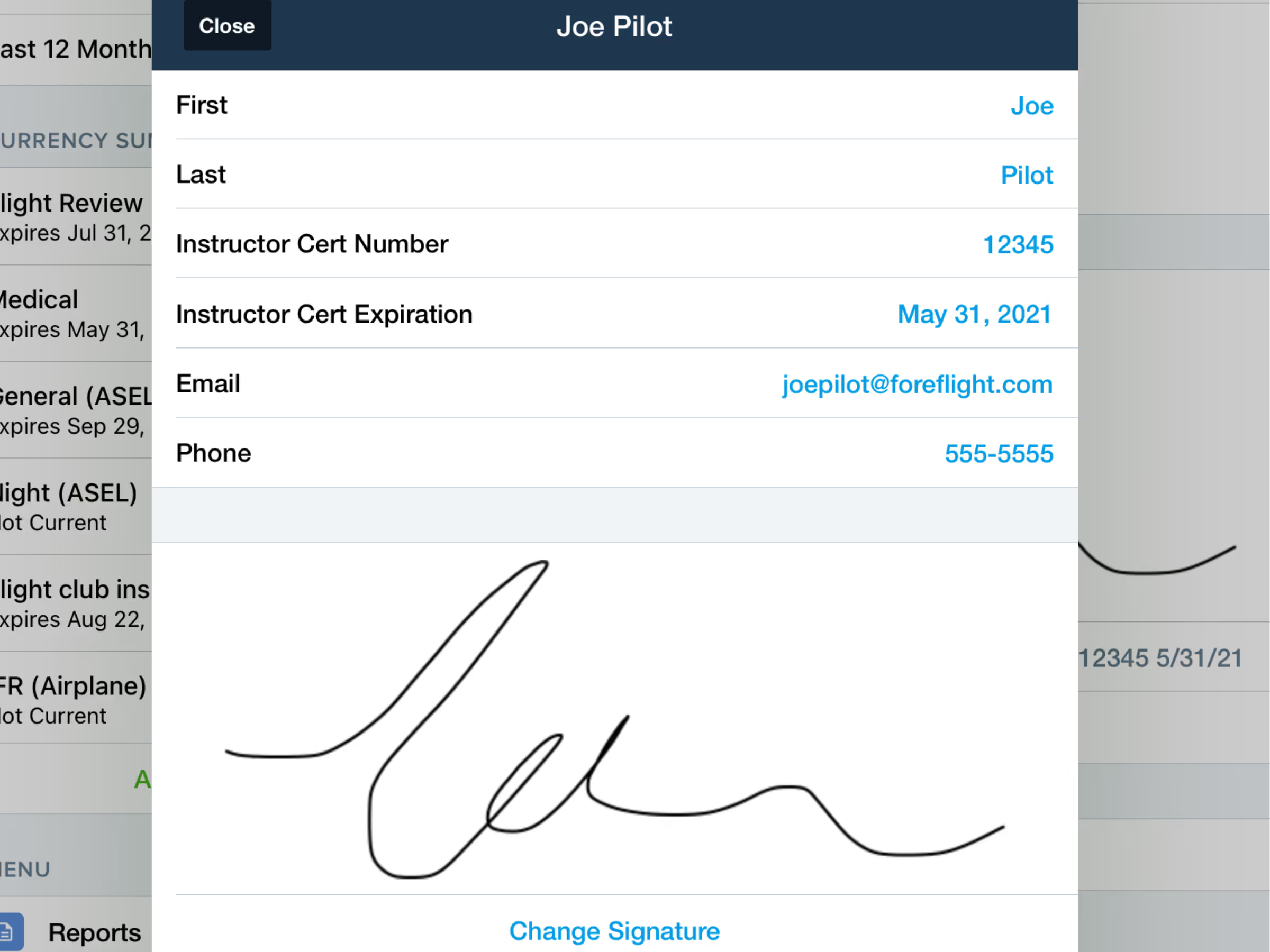Take notes on the fly using ForeFlight’s Map Annotations feature. Take notes, draw holding patterns, highlight relevant parts of a map or layer, and more. Map Annotations show up over any chart or map layer so you can see your notes above any weather or plates.
Tap the Annotations button on the left of the Maps view to enter Drawing Mode, and use one finger or a stylus to draw on the map. The Annotation Toolbar at the top of the screen allows you to change the ink opacity, line thickness and color, as well as undo, redo, and clear your annotations. While in Drawing Mode you can use two fingers to zoom and move around the map without adding new annotations. When you are finished adding annotations, tap Done to exit Drawing Mode and lock them in place. Your annotations will stay where they are until you clear them, and are visible no matter what charts or map layers you enable. The Undo button also applies to the action of clearing annotations, so you don’t have to worry about accidentally deleting important notes and not being able to bring them back.
You can also use an Apple Pencil to enter Drawing Mode automatically. Enable the Auto Apple Pencil Drawing setting in More > Settings, then when you touch the Pencil to the screen it will automatically enter Drawing Mode. When drawing with an Apple Pencil ForeFlight disables drawing with a finger, so you can interact with the map like you normally would without adding new annotations. When Drawing Mode is activated by an Apple Pencil it will automatically exit after 10 seconds, but you can adjust this time or disable it entirely using the Drawing Mode Reset menu in More > Settings.


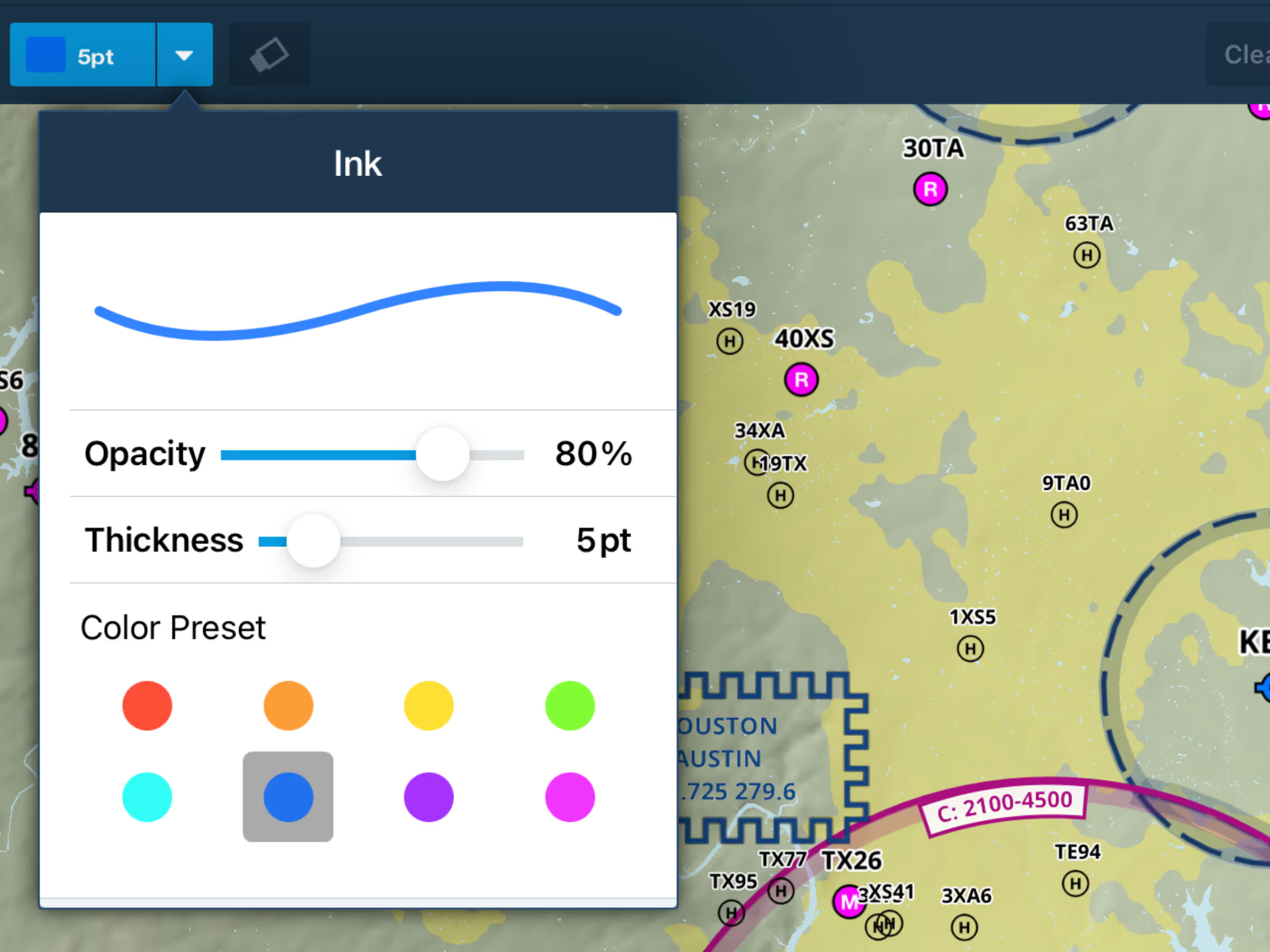
.avif)