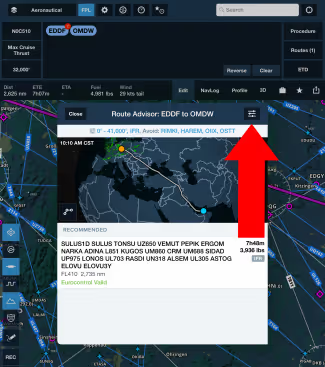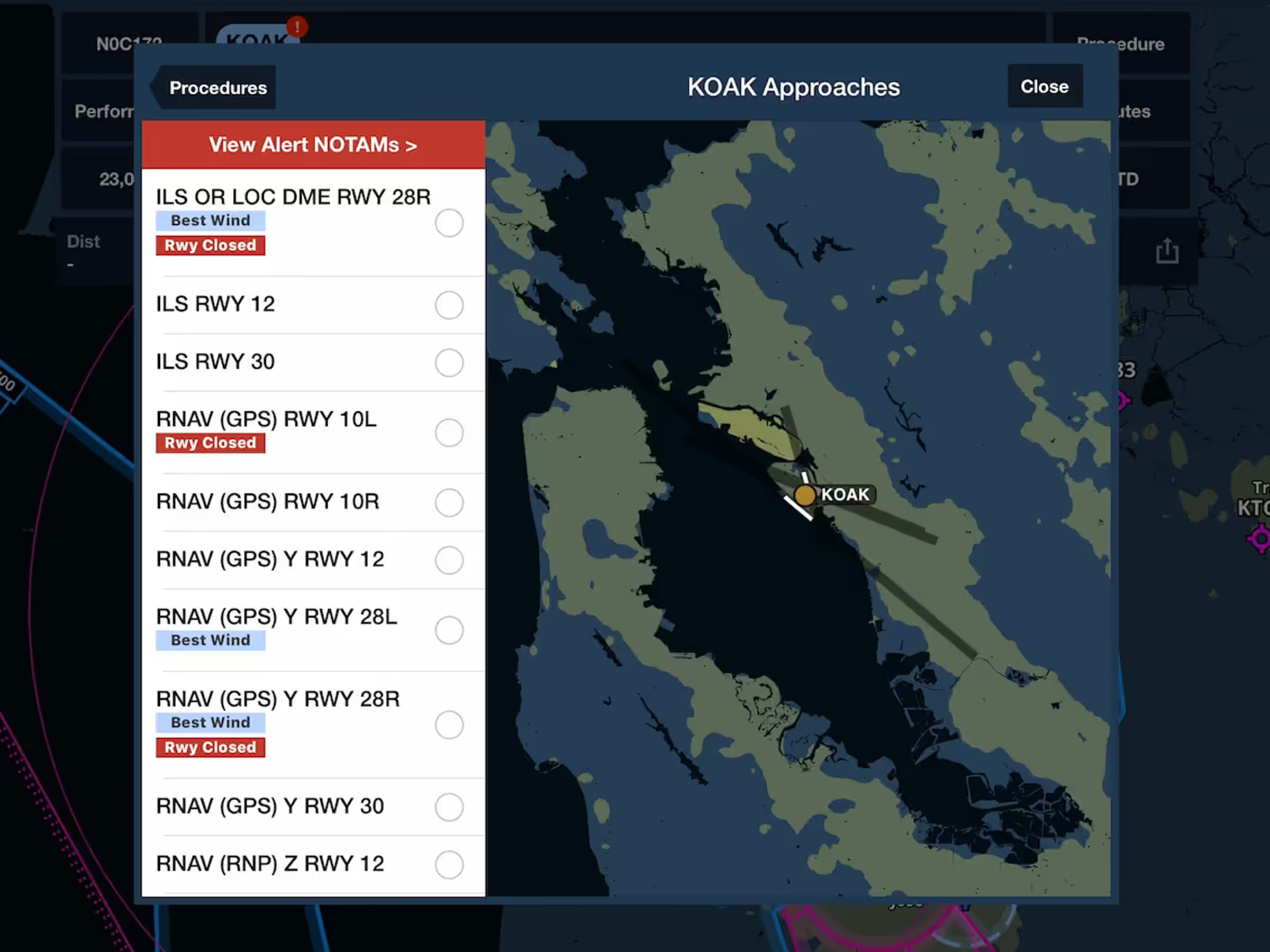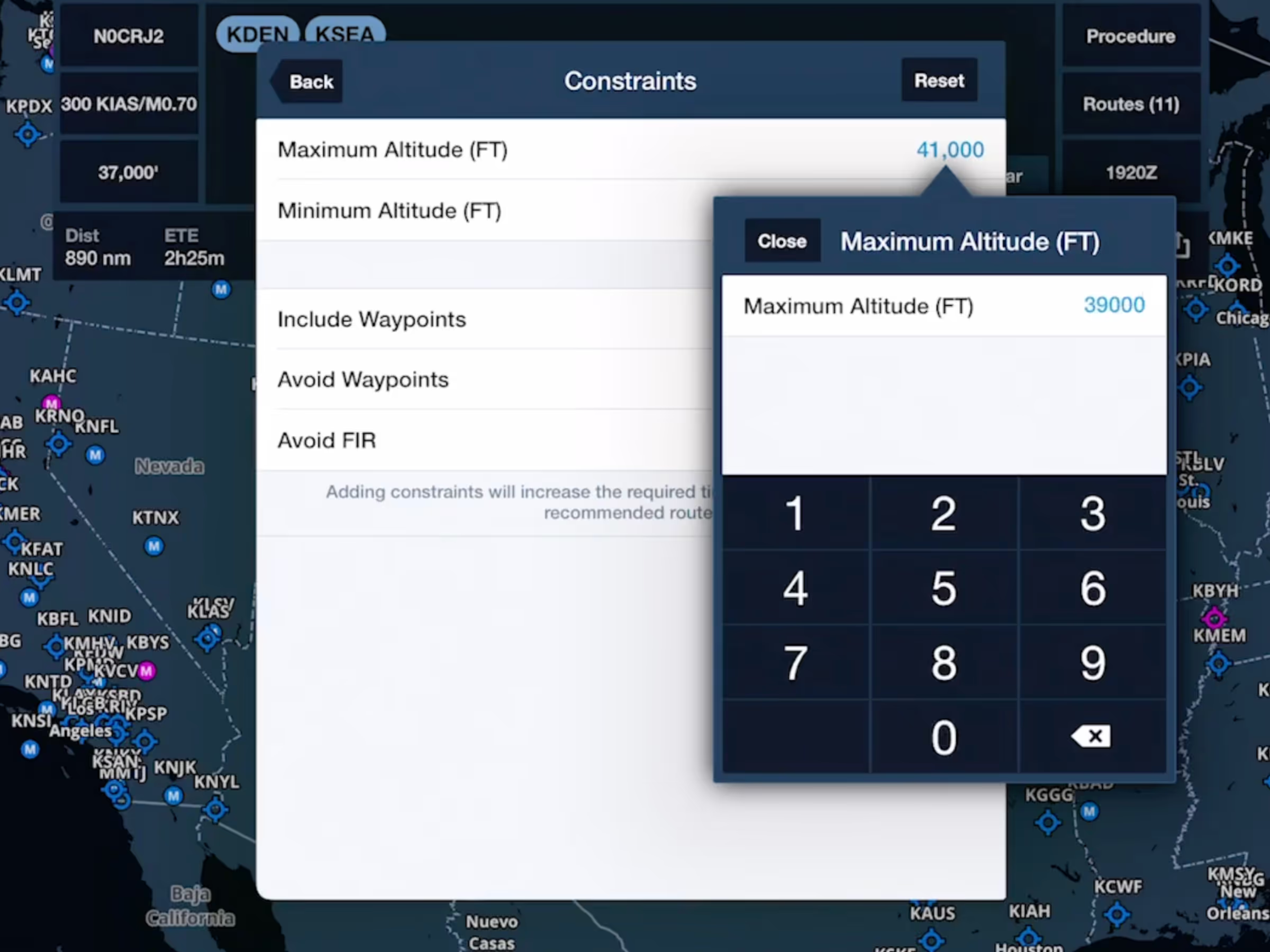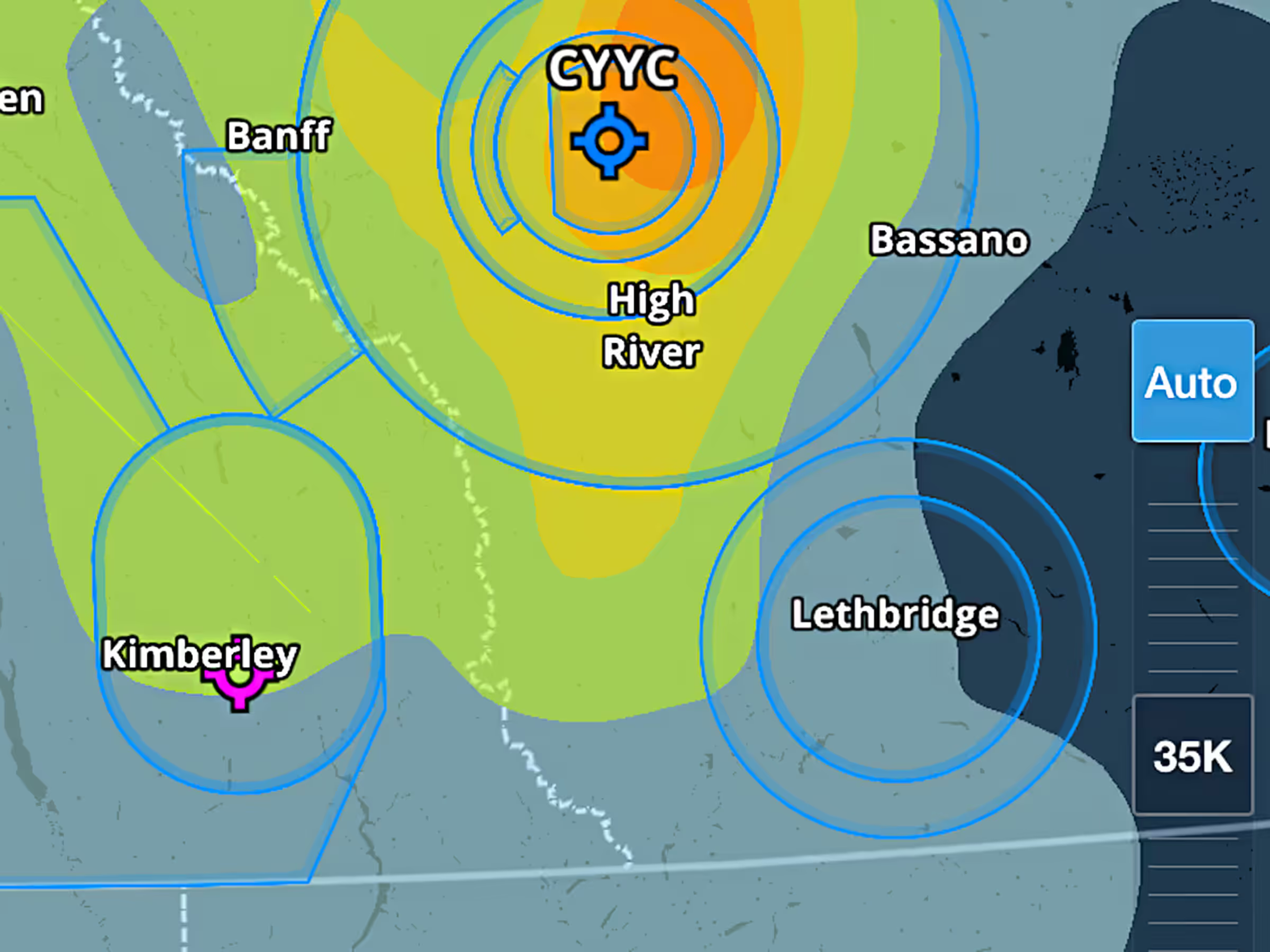Route Advisor now supports additional constraint types for the Recommended Route, giving you more flexibility to tailor routes to your own needs. Route Constraints and the Recommended route are available with ForeFlight Premium plans.
After entering departure and destination airports, selecting the aircraft and cruise profile, and setting an ETD, tap Routes on the right to open Route Advisor. Access the Route Constraint options by tapping the button in the top-right corner of Route Advisor. The new constraints allow you to specify any waypoint, navaid, or airport that you want to be included in or excluded from your route.
In the Include Waypoints field, type in one or more waypoints, navaids, or airports separated by commas or spaces to ensure that the regenerated Recommended Route includes them. Do the same for the Avoid Waypoints field to ensure that the new route doesn’t include the specified waypoints.
The Avoid FIR field allows you to select FIRs that you don’t want to fly over, allowing you to avoid potentially dangerous or costly airspace. The list of global FIRs is grouped by country and sorted alphabetically, with any FIRs overflown by your current route conveniently displayed at the top. Use the search bar to filter the list by country, FIR name, or FIR ICAO codes. Tap on any FIRs that you want to avoid and tap back to see them listed in the Avoid FIR field.
Tap the Reset button in the top right of the Constraints view to reset all of the constraints to their default values.
Tap the back button and Route Advisor will attempt to generate a new Recommended Route that complies with your constraints, while hiding any other routes that don’t comply with your constraints. ForeFlight lists the current constraints above the Route Advisor map, and you can tap on this list to return to the Constraints view.