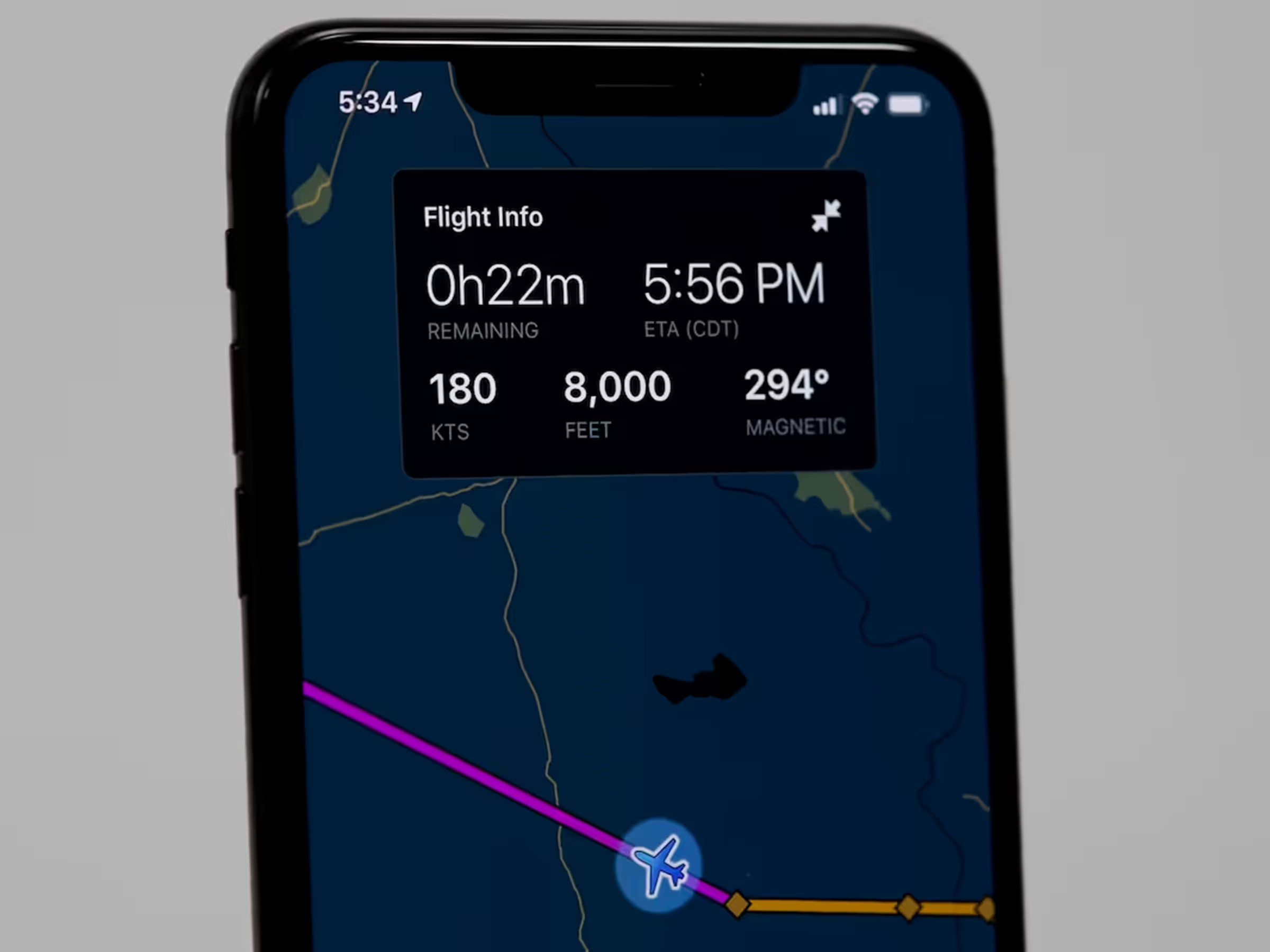Profile View now offers a side-on perspective of your route line and inflight progress in relation to terrain, obstacles, and airspace, supplementing the top-down map view and improving your situational awareness.
In the Flight Plan Editor on the Maps view, select an aircraft, create a route, then tap Profile near the bottom-right corner. Profile View shows your planned route line in relation to terrain, obstacles, and airspace. ForeFlight uses your aircraft’s performance data to depict realistic climb and descent profiles, including top of climb and top of descent points. The detailed ForeFlight Performance Profiles that are available with the Premium plan will give the most accurate depiction, but ForeFlight will also use basic performance profiles to show climb and descent. You can zoom and pan left and right in the Profile View to get a closer look at any part of the route.
After takeoff, Profile View automatically switches to an inflight mode that shows your current altitude and the terrain, obstacles, and airspace up to 65 nautical miles ahead of your current position. Tap the route icon in the top right to switch back to the plan view. If you are within the route corridor, the plan view will display your current position and altitude in relation to your planned route.
Profile View is included in ForeFlight Essential plans and above and you can learn more about ForeFlight’s mobile hazard awareness technology at foreflight.com/hazard.