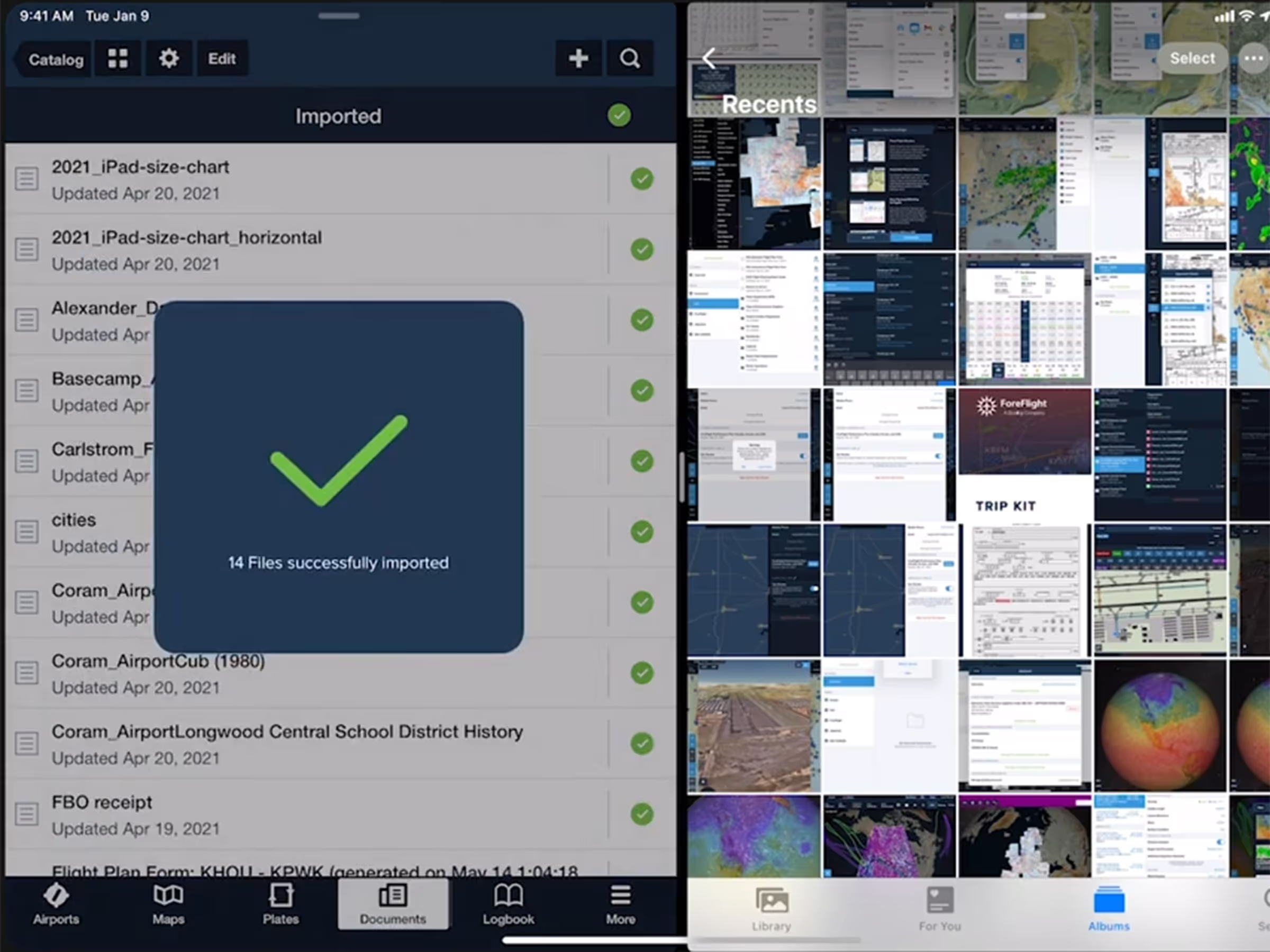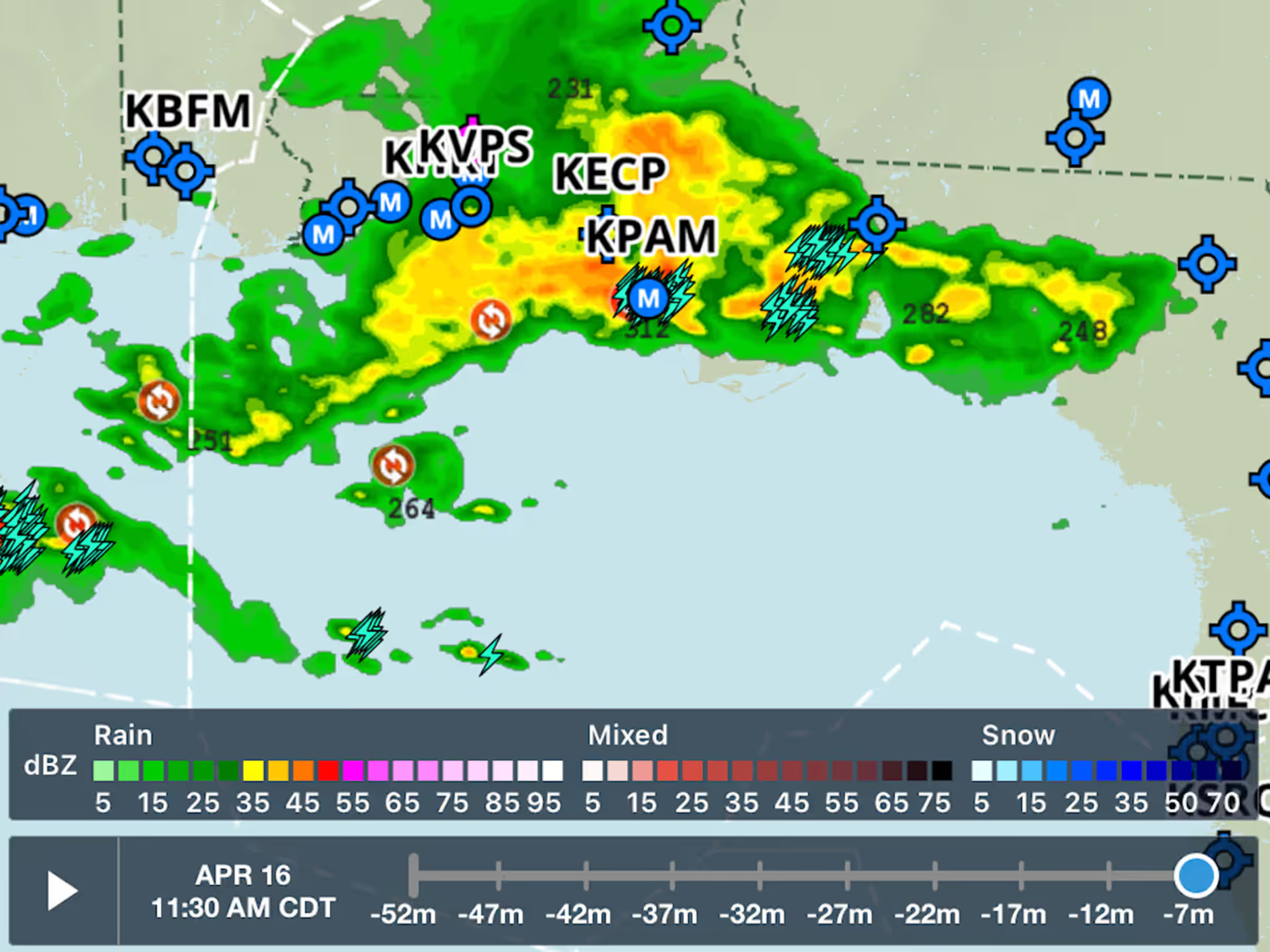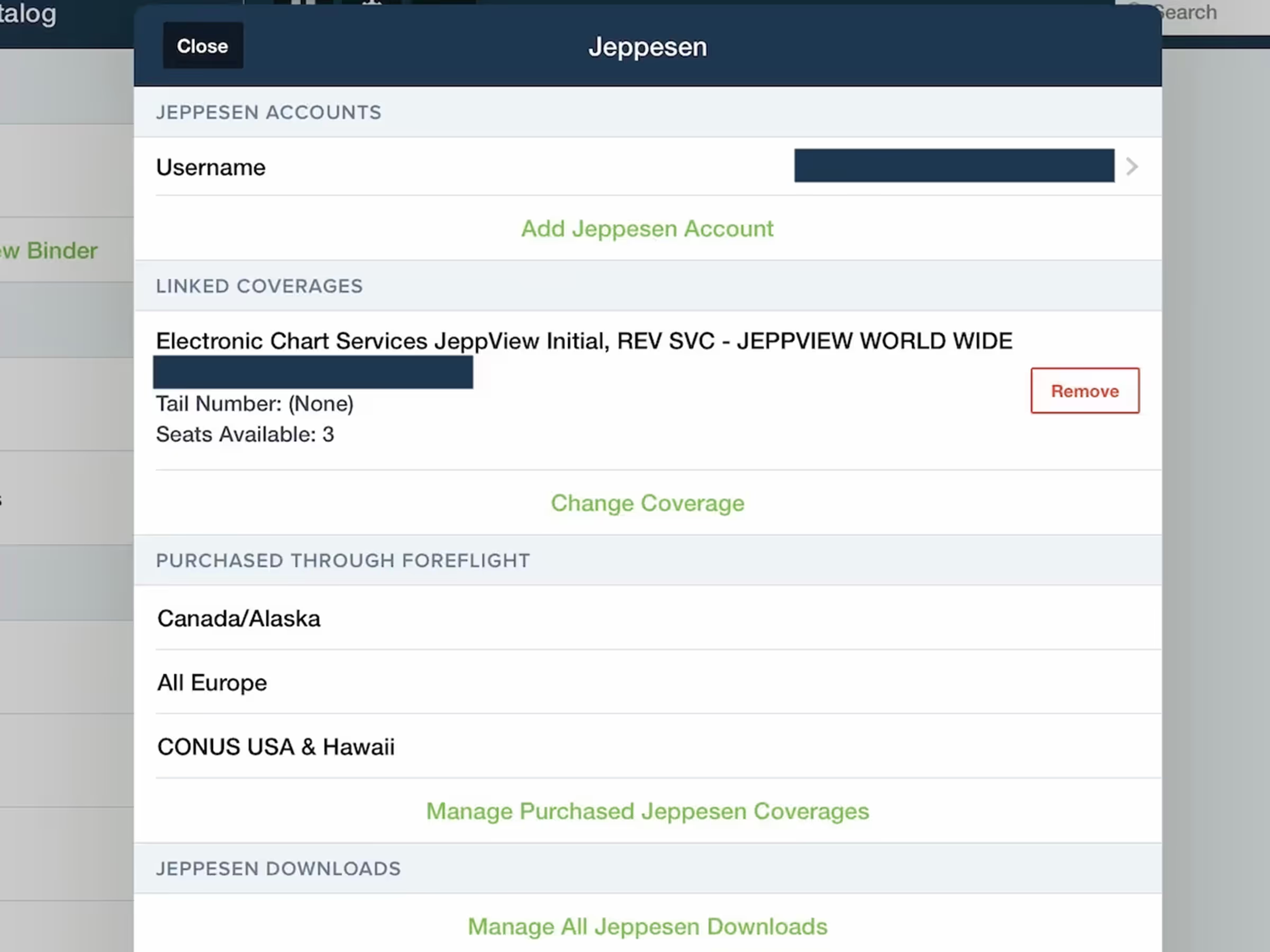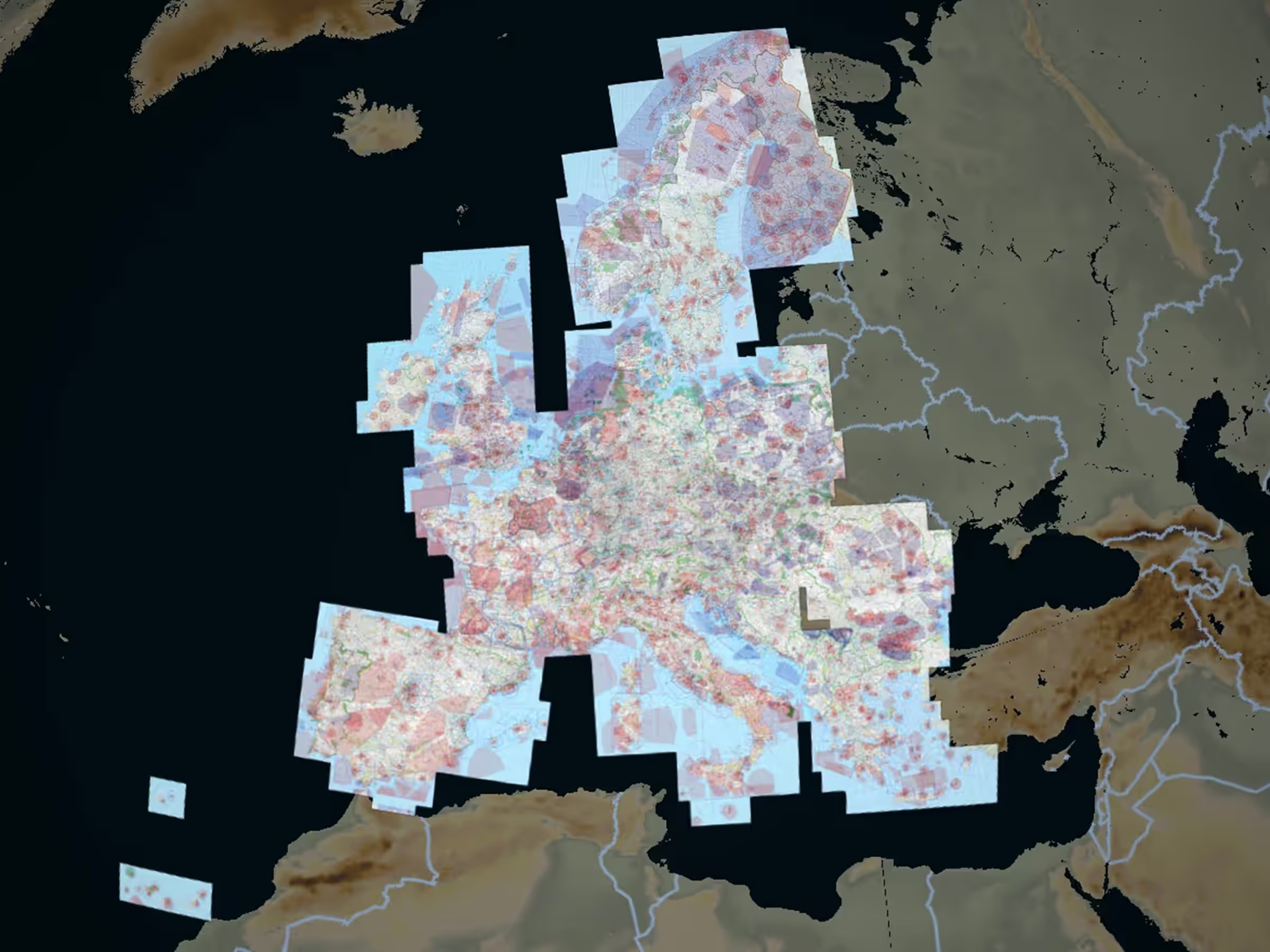Easily import documents into ForeFlight and add them to custom binders using a dedicated Import button and intuitive drag-and-drop gestures. The new + button in the Imported Drive’s toolbar allows you to add files from the iOS Files app, your Photo Library, or by taking new photos with your device’s camera. On iPad you can also drag-and-drop files from other apps that support the gesture into the Imported Drive by opening both apps in split screen and dragging files over to ForeFlight.