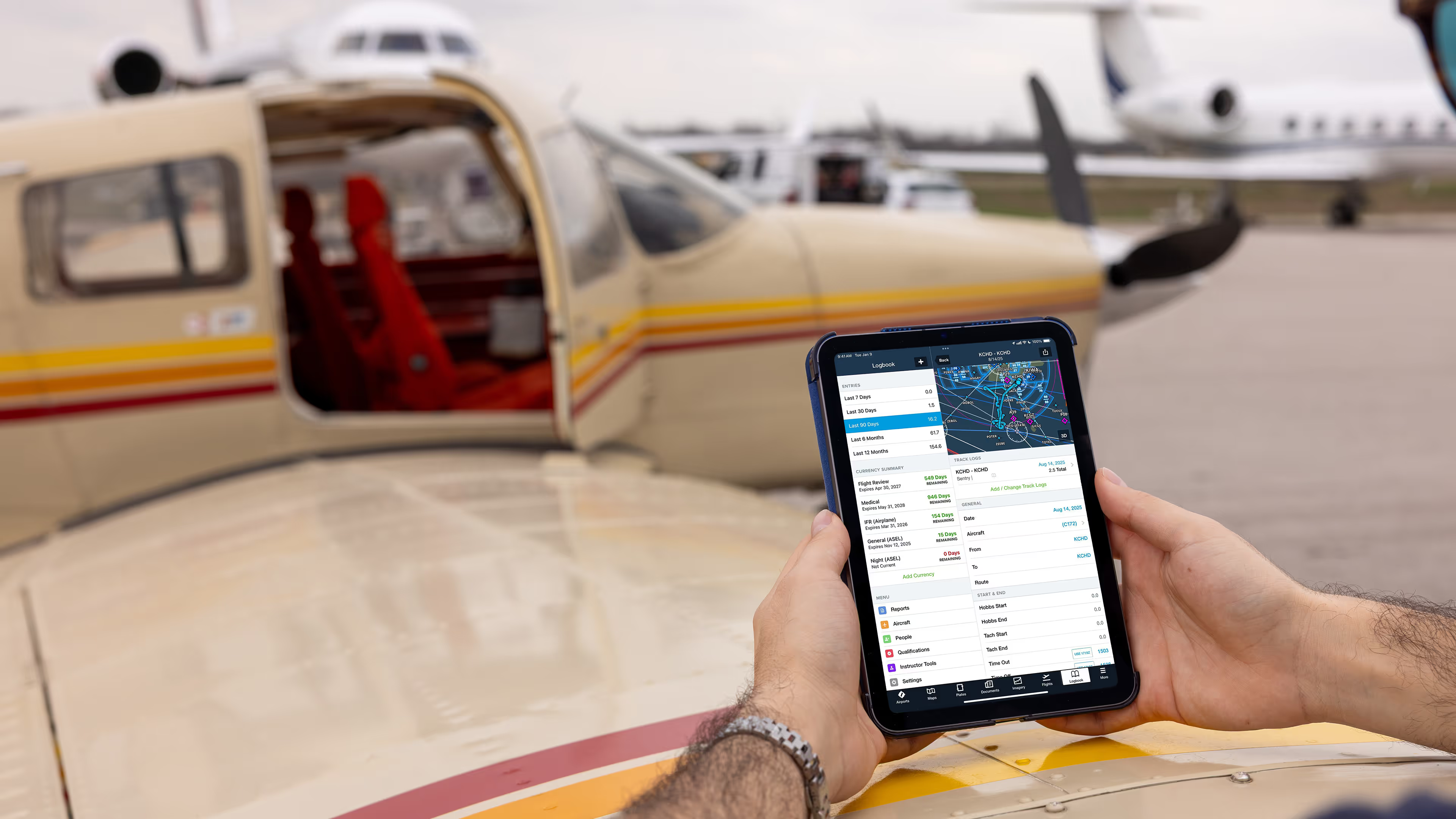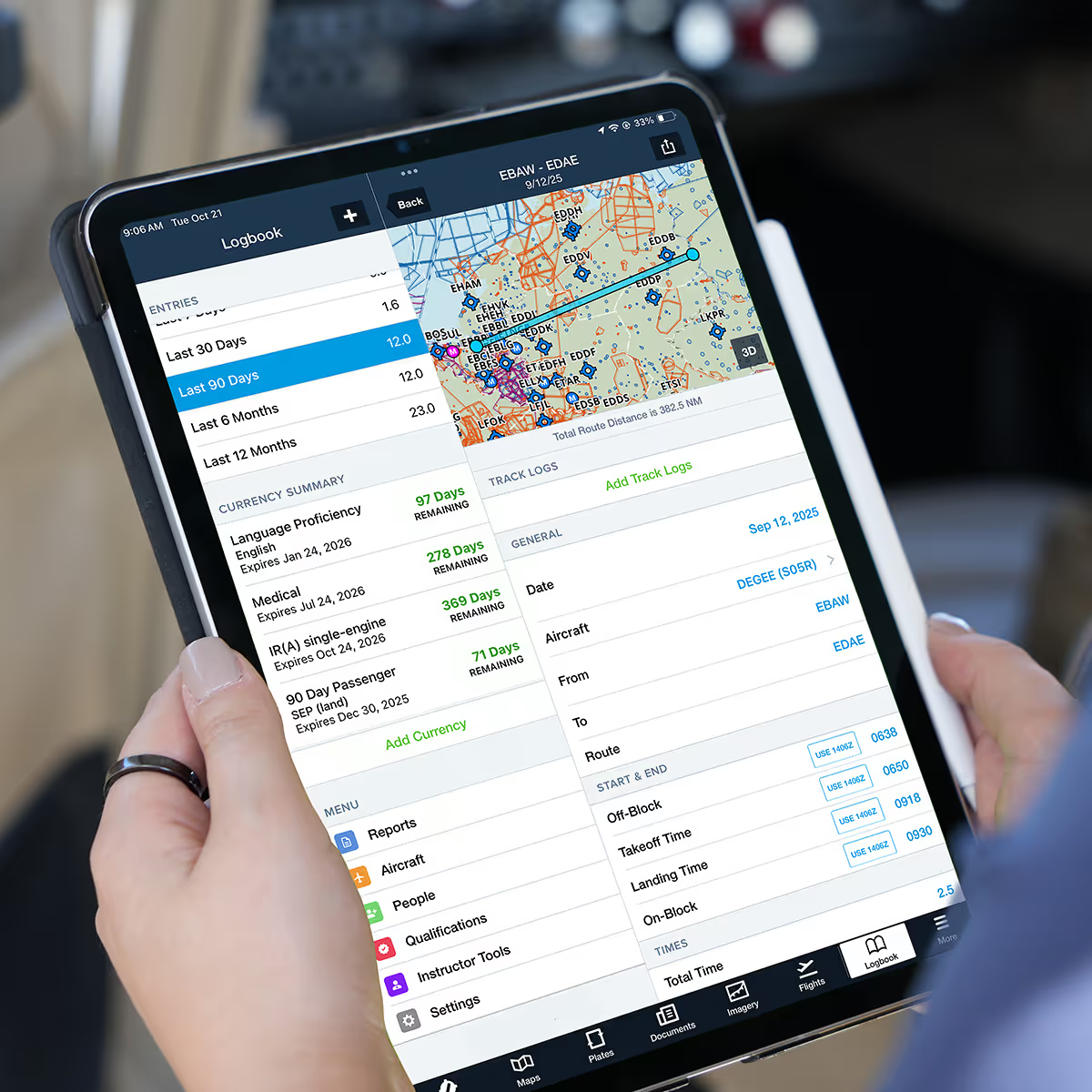Whether you’re tracking totals in a perpetually behind spreadsheet, a worn paper logbook, or scribbled kneeboard notes, managing your flight logs may not be the first thing on your mind after landing. But when it’s time to total up hours for a checkride or fill out an insurance application, those scattered notes can quickly become a problem.
ForeFlight Logbook takes the friction out of flight logging. It’s a cloud-backed logbook, fully integrated with your favorite ForeFlight features to simplify flight logging, currency tracking, ratings, reporting, and more.
Here’s how to get started with ForeFlight Logbook and how to make it a part of your flying routine.
The paper-bound past, into the present
One of the biggest hurdles to switching to ForeFlight Logbook is deciding how to transfer your existing information. You have several options, and there is no wrong choice:
Catch-up entries
Convert your paper logbook using “catch-up” entries.
Are you working towards your instrument rating, or just a weekend warrior logging flights for the memories (and keeping track of all those $100 hamburgers)? Knowing your goal will help determine how much detail to include.
You don’t need to log every single flight. Instead, decide how to group your experience. You can summarize by:
- Total time
- Time by type
- Time by tail
Start fresh today or log all the way back to your first discovery flight. After choosing your approach, start creating entries for each grouping, log, and enjoy!
For more tips on entering catch-up entries, visit this guide or watch this video walkthrough.
Digital transfer
Already have a digital logbook and want to bring your information into ForeFlight? You can easily transfer existing logbooks from popular providers like LogTen, MyFlightbook, and ZuluLog.
- Export your data from your current platform.
- Login at plan.foreflight.com/logbook.
- Navigate to the Import tab to upload your CSV or TSV file.
- Review your logbook for any mistakes, then click Import when everything looks correct.
- Your data will import directly into ForeFlight, keeping your flight history organized and ready to sync across all your devices.
Existing spreadsheet
If that perpetually-behind spreadsheet sounded familiar, ForeFlight makes it easy to bring your data over with a guided template and clear formatting notes.
- Download the ForeFlight Logbook Template found on ForeFlight Web under the Import tab.
- Copy your data into the ForeFlight template. Be careful not to edit existing headers or rearrange any columns.
- Import your CSV or TSV file to add your flights to your ForeFlight Logbook.
Whatever option you choose, your flight time is securely stored and ready for tracking, reporting, and sharing.
More of a visual learner? The video below has quick and easy tips on importing data into ForeFlight Logbook.
A firm foundation
Like any good system, ForeFlight Logbook works best with a solid setup. Explore the following tabs and fill in your information as you go:
Qualifications
Keeping your qualifications current is key to a complete and compliant Logbook. Navigate to Logbook > Qualifications, then tap the + in the top right to add certificates, endorsements, and ratings.
Aircraft
Create a profile for frequently flown aircraft by going to Logbook > Aircraft and then tap the + in the top right. You’ll be able to choose from multiple fields such as equipment type, type codes, engine types, category class, and more – there is even space to add a photo of the airplane.
Settings
Whether you’re tracking personal or professional goals, customize your view to show what matters to you. Start by tapping More > Logbook > Settings > Configure Fields to toggle fields on or off, and create custom fields for whatever your flying requires, like glider towing, volunteer flights, seaplane landings, and more.
The more complete your initial data is, the better ForeFlight Logbook will work for your future flights. Once your Logbook is set up, you’re ready to experience digital logging.
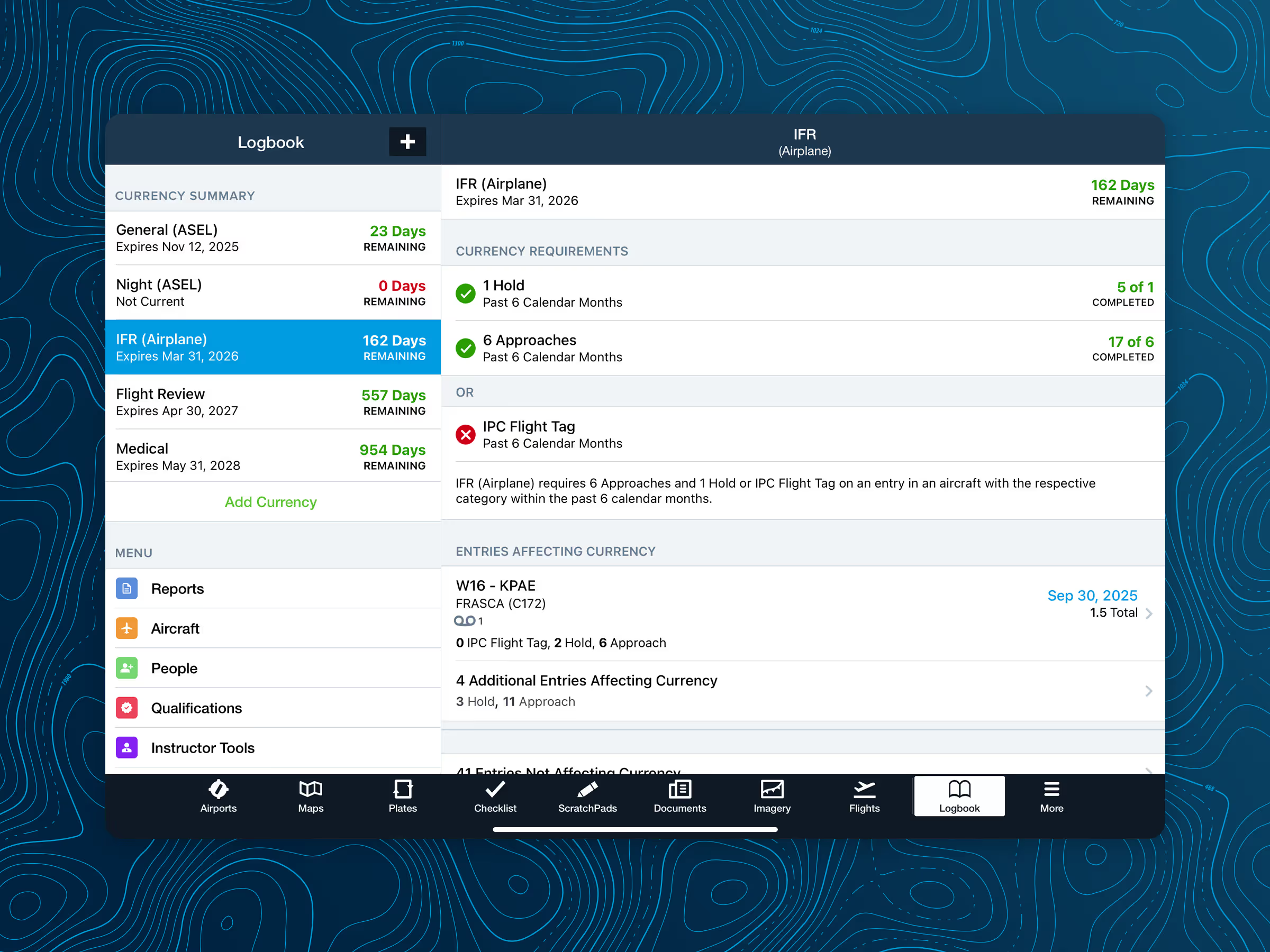
Log your first flight
You’re ready to start flying with ForeFlight Logbook! There are multiple ways to log, with both manual and automatic options:
Manually
To add an entry manually, tap Logbook, then the + in the top right (or Add Entry on ForeFlight Web) and begin entering details about your flight.
Save a few steps by selecting Return Entry after opening Add New Logbook Entry. This will auto-fill aircraft, departure, and destination airports from previous entries. Our quick fill “Use” buttons also learn from your patterns, predicting Hobbs time, frequent aircraft, and regular routes.
Send route to Logbook
Use the Send To button in Maps to create entries directly from your planned route. The destination, departure, aircraft, and total time will autofill based on your flight plan.
Draft Entries
Let your Logbook work for you with Draft Entries. While they are not automatically enabled, you can toggle them on by visiting More > Logbook > Settings > Draft Entry Creation. This will allow ForeFlight to create entries when a track log is recorded, a flight plan is filed, or someone shares an entry with you. Fields like Total Time, Takeoffs and Landings, and more are filled automatically, making logging simple.
Draft Entries do not count towards your currency until you approve them. Find them at the top of the navigation sidebar, where you search, filter, and approve entries to add them to your Logbook.
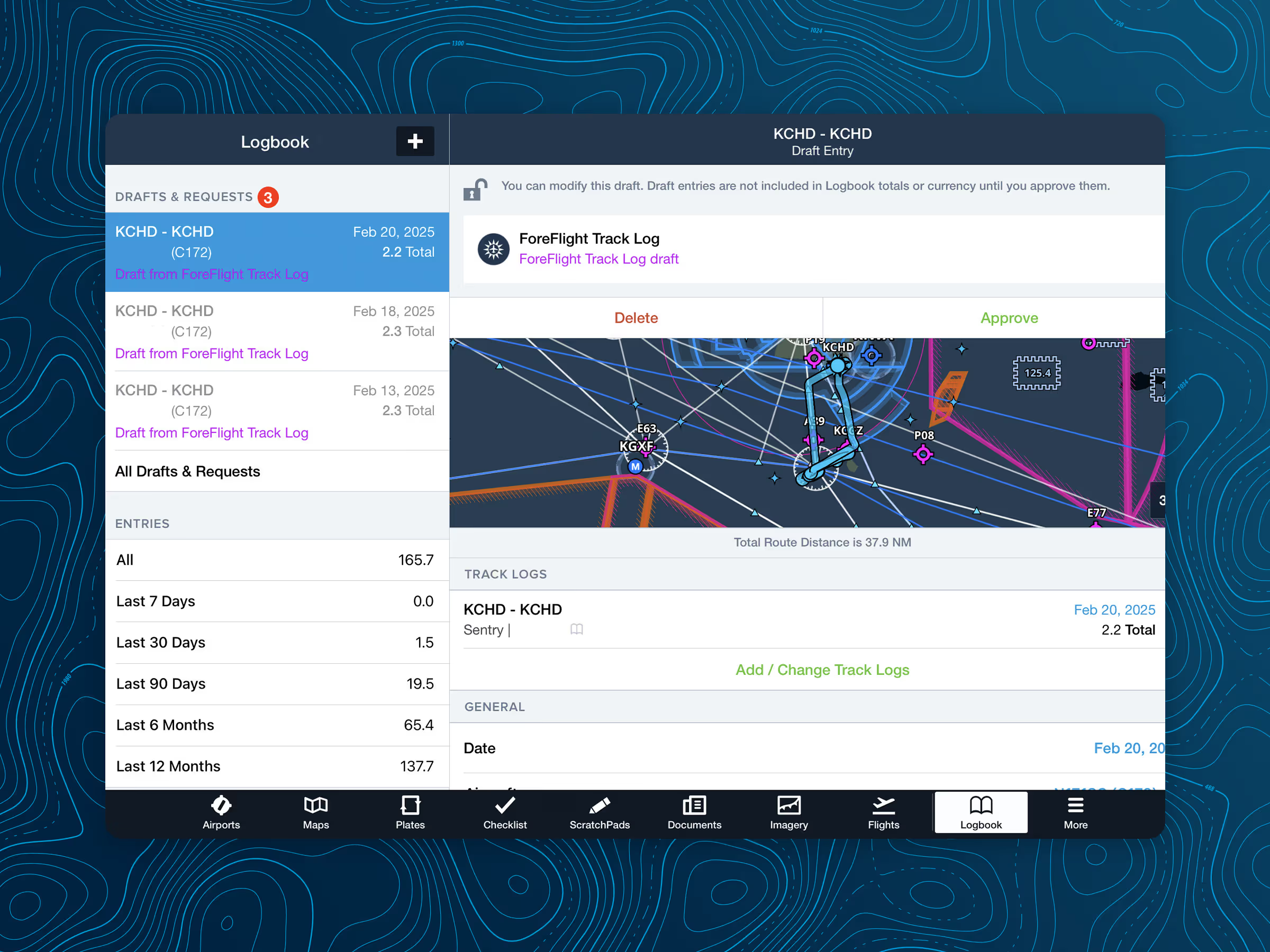
ForeFlight Web
While you can access Logbook anytime on your iPad or iPhone, ForeFlight Web just makes some jobs easier, like importing entries, reviewing training notes, or managing totals with a keyboard or larger screen. Visit plan.foreflight.com/logbook on any desktop browser.
Changes sync automatically, so you can start logging on your computer and finish later on your iPad with no extra steps required.
Protected and portable data
With your entire aviation history in ForeFlight, you might wonder about data integrity. What if your iPad stops working? Are your totals and times safe in the cloud?
ForeFlight Logbook automatically exports and backs up your information regularly. Your entries are synced and stored securely within your account. For an extra layer of protection, have a PDF and/or CSV file copy of your Logbook sent to your email every 30 days.
To get a monthly automatic export, go to Logbook > Settings > Automatic Export on ForeFlight Web or Mobile and toggle Export to Email on.
No two logbooks are alike, but your data security is consistent. Your flight history is safe, shareable, and belongs to you. You can download your complete Logbook anytime, even without an active subscription.
Region-specific settings
To log flights using EASA-style fields and formats, turn on the Europe Logbook Region. Existing US-focused fields and options are automatically updated with their European equivalents. Go to Logbook > Settings > Logbook Region to toggle the Europe (EASA) region on.
You’ll see EASA-specific field names, licenses, recency tracking, and reports showing progress toward skill tests, including PPL, LAPL, Night ratings, and more. You can even generate an FCL.050 report template for flight time summaries over any selected date range.
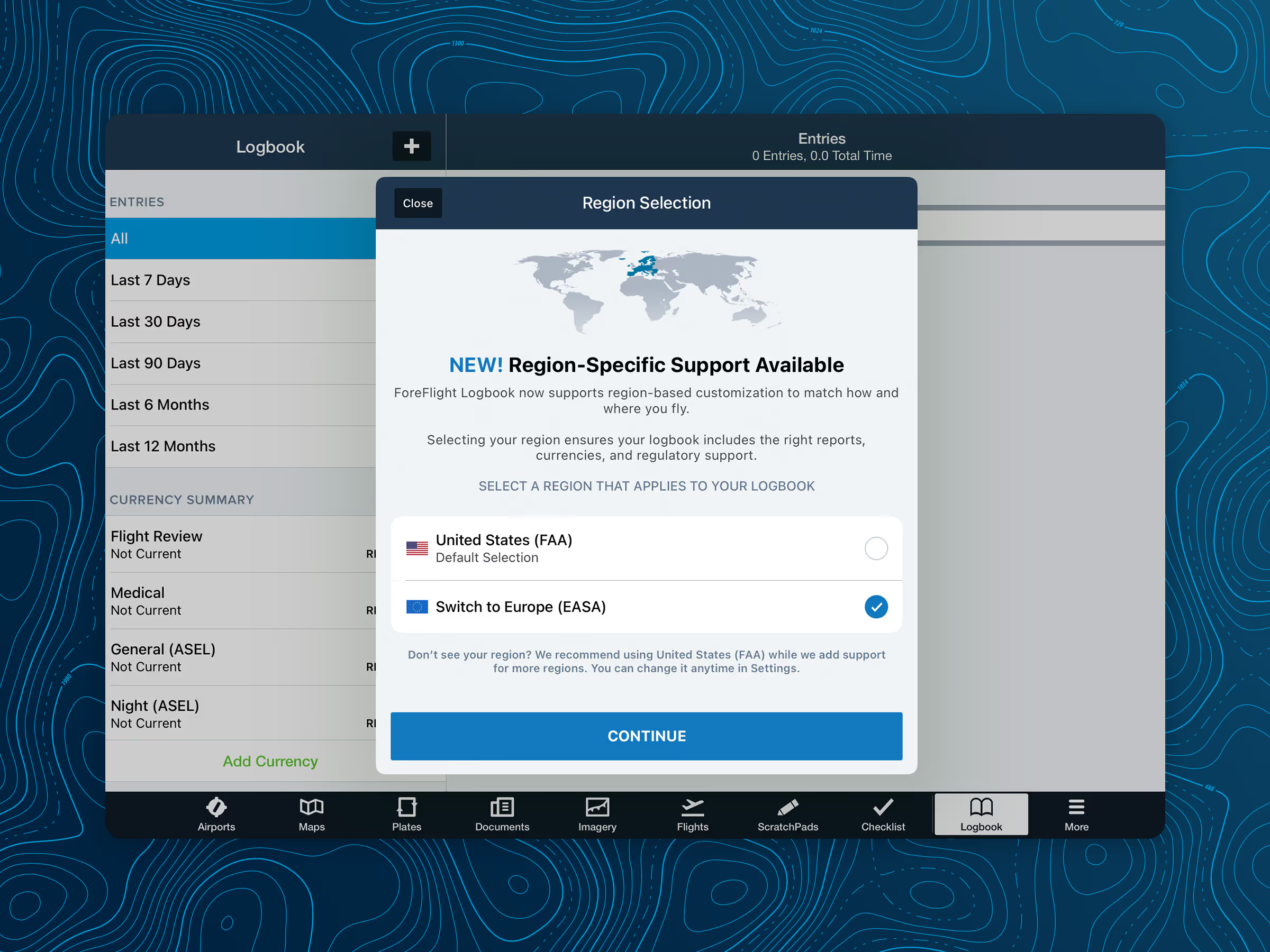
Less logging, more flying
Logging flights may never be the highlight of your trip, but with ForeFlight Logbook, it becomes quick, consistent, and surprisingly straightforward. What was once backlogged can now become a habit, and your flight is logged before you’ve even left the FBO.
Whether you are staying current, building time, or preparing for your next checkride, ForeFlight Logbook helps you do it faster, more accurately, and with far less effort. For your next job change, insurance renewal, or checkride, you’ll be ready with complete, accurate records at your fingertips.
Ready to switch from paper and pen?