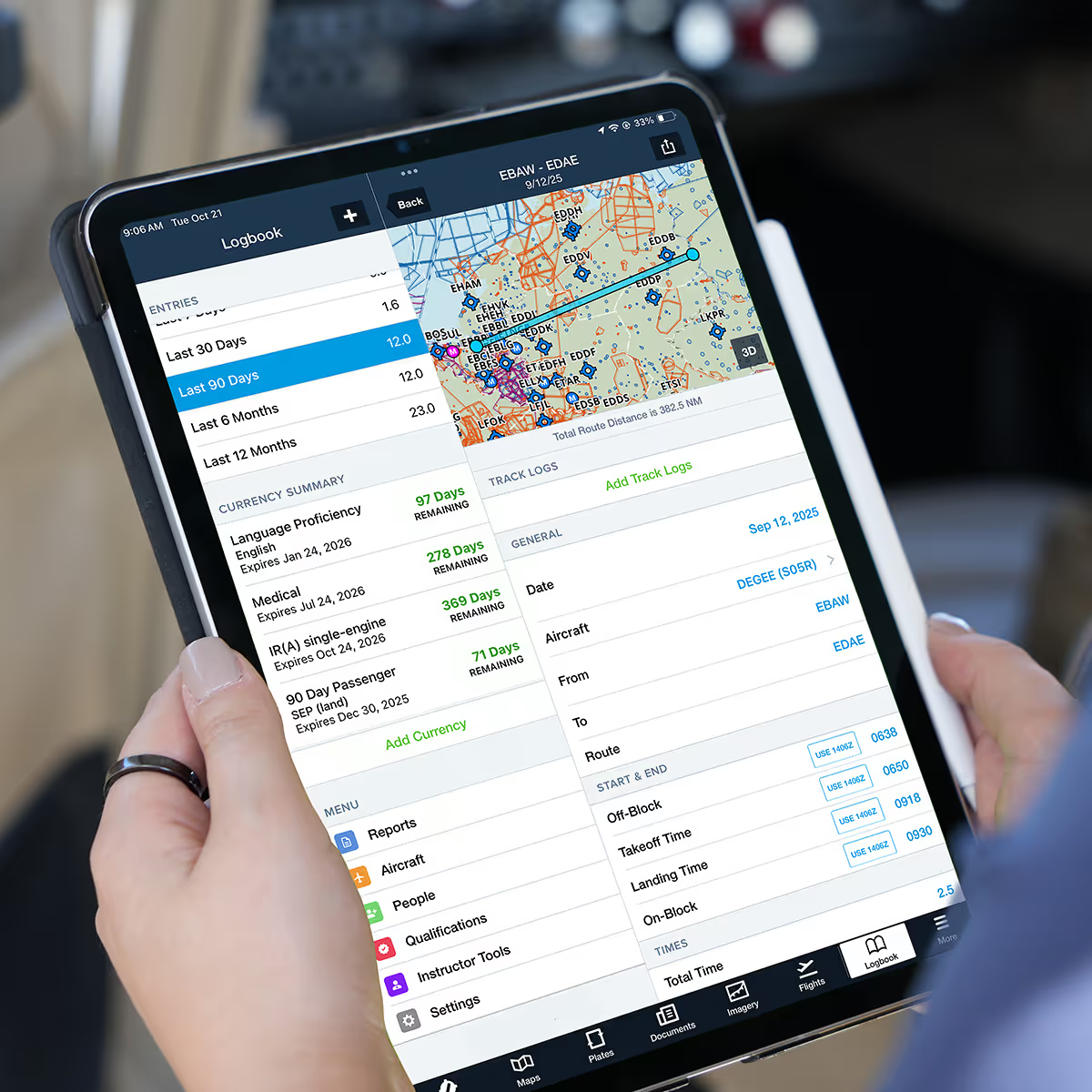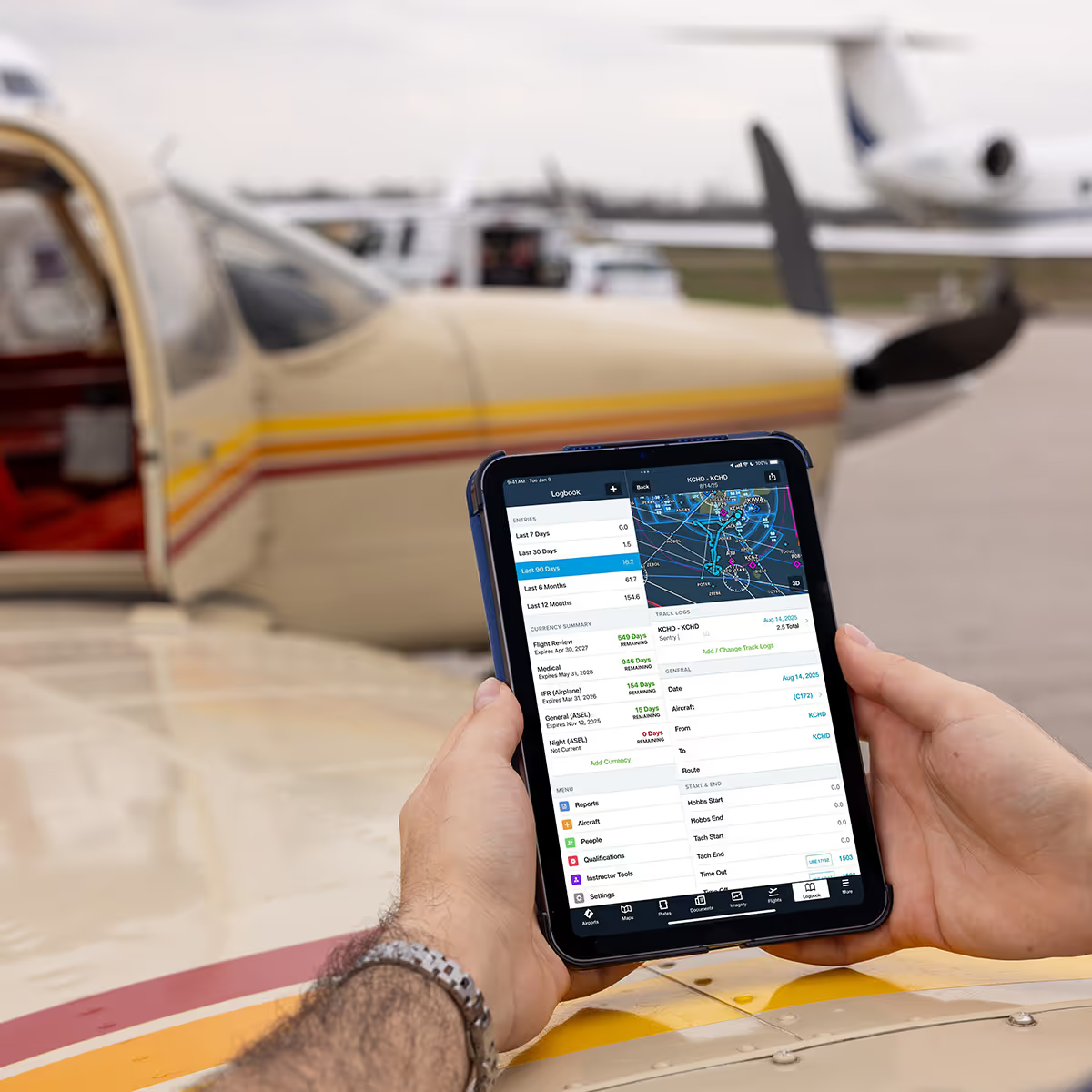Ensuring that you have the right charts and data available on your device, especially for offline use, is a key part of preflight planning. ForeFlight gives you two tools to help with that: the Downloads view, where you control what’s stored on your device, and Pack, which runs a quick check based on your planned flight to identify anything you might be missing.
Used together, Downloads and Pack make it easy to keep your device flight-ready, whether you're staying local or planning a long cross-country.
The Downloads View
Downloads (More > Downloads) is your main interface for selecting and managing the charts and data stored locally on your device. The selections you make here will automatically receive updates at each data cycle.
In the Downloads view, you can:
- Select chart types (e.g. IFR High/Low Enroute, VFR Sectionals, VNC)
- Choose the regions where you fly (e.g. US, Canada, Oregon, British Columbia)
- Download those regions and receive automatic updates with each data cycle
Note: App updates are handled separately via the App Store and are not part of the Downloads view.
Download Settings
Before ForeFlight can download charts and other data, you need to tell it what to download. The Downloads view, found in More > Downloads, is where you’ll configure these preferences using two key sections: Data Settings and Region Settings.
Note: App updates are handled separately via the App Store and are not part of the Downloads view.

- Data Settings lets you choose which types of data, like VFR Sectionals, IFR enroute charts, terminal procedures, and airport diagrams, should be stored on your device.
- Region Settings determine where that data applies. For example, if you're planning a VFR flight from Tulsa, OK (KTUL) to Branson, MI (KFWB), you’ll want to enable the states of Oklahoma and Missouri. Tap each state to make sure the relevant charts and procedures are downloaded.

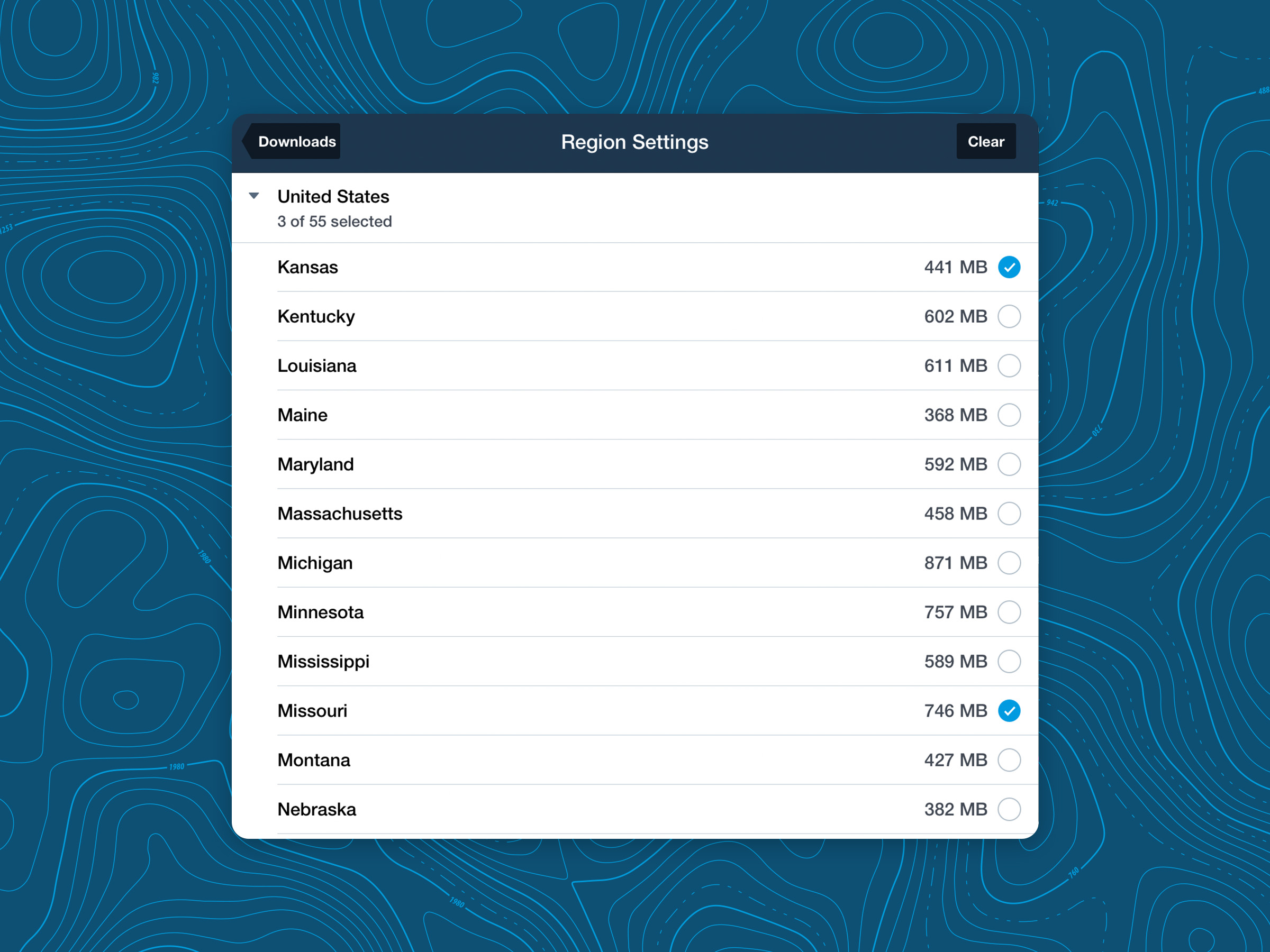
Blue toggles mean that chart type is selected. Once chart types are selected in Data Settings, switch to Region Settings and tap each region you want to download. Each region displays a file size to help you manage storage. Selected regions will show a blue checkmark.
To complete the download process, return to the main Downloads view by tapping the Downloads button at the top, then tap the blue Download button at the bottom of the screen.
You’ll see progress bars appear for each selected item.
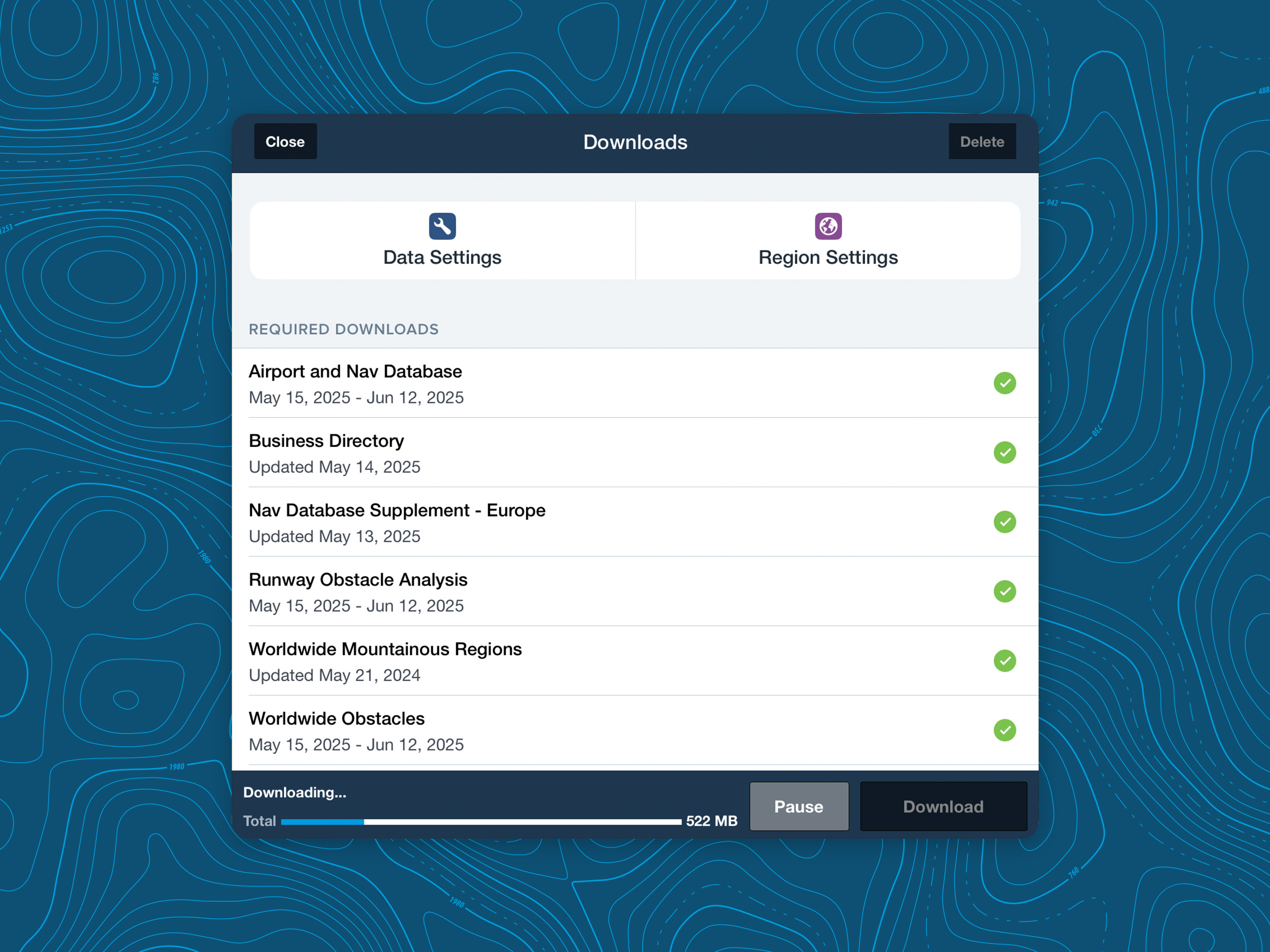
Tips for Managing Downloads
ForeFlight displays charts and data from two sources: over the internet when connected, or from local storage when offline.
If charts appear blurry or don't load during a flight, it's likely they weren't downloaded to your device.
A red badge on the More tab lets you know when new downloads are available. Make sure to download them before your flight so you're covered, even without an internet connection.
Using Pack for a Preflight Download Check
Once your default downloads are set, Pack provides a final check to ensure you have everything you need for a specific flight. It looks at your planned route and highlights any charts, weather, NOTAMs, or other data that isn’t already on your device, so you can download it before you fly.
You can access Pack from the FPL Drawer using the suitcase icon or in the Flights view by scrolling to the bottom of your flight plan and tapping Pack.

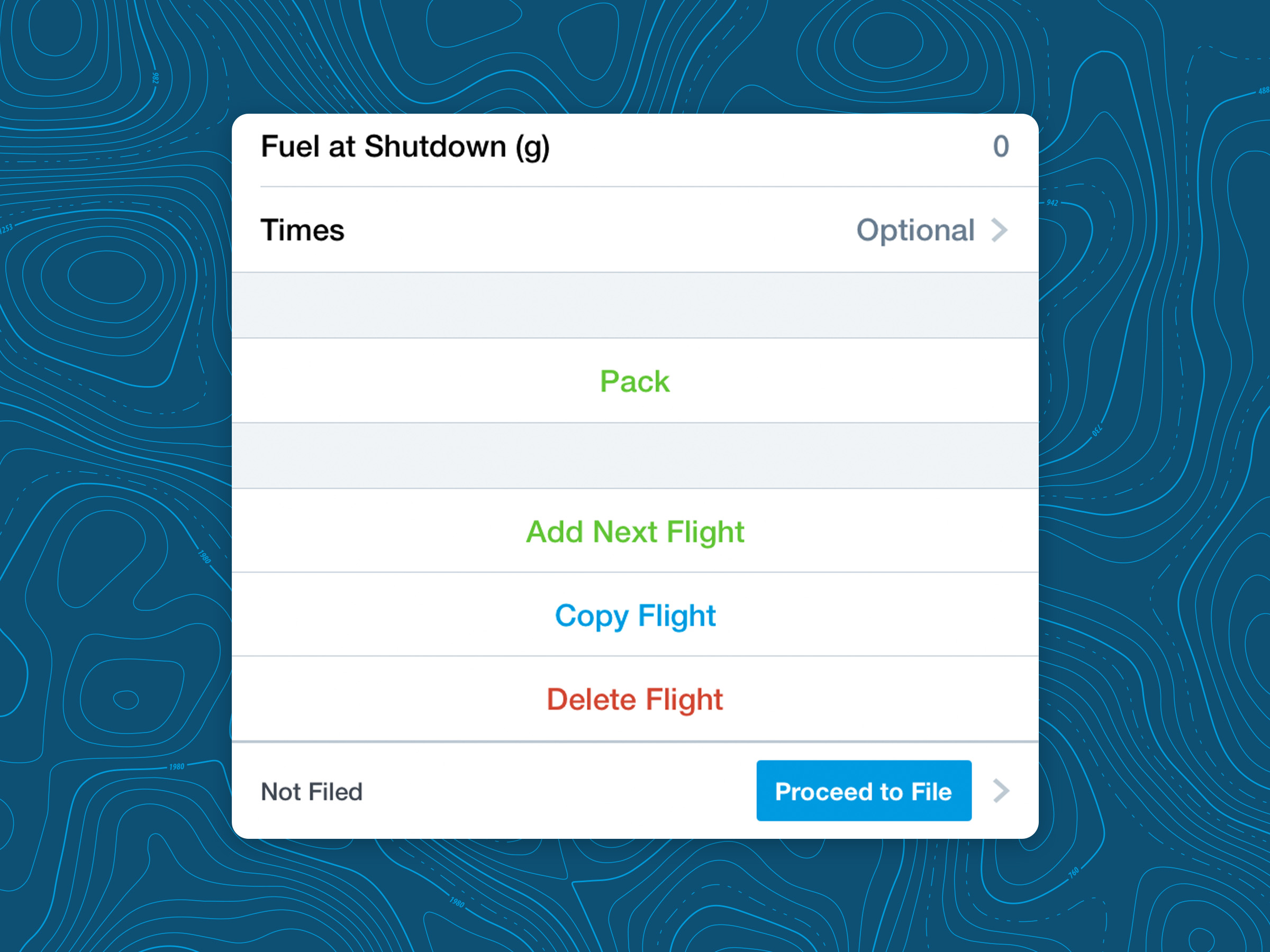
How It Works
Pack scans your route corridor (25 NM on either side), plus a 50 NM radius around both your departure and destination airports. It checks for any you may be missing:
- Charts (based on what’s enabled in your Data Settings)
- METARs, TAFs, AIR/SIGMETs
- NOTAMs
- Fuel prices
- Terrain and obstacle data (if enabled)
Tap the Pack button to view the list of suggested downloads. From there, tap Pack again to begin downloading.
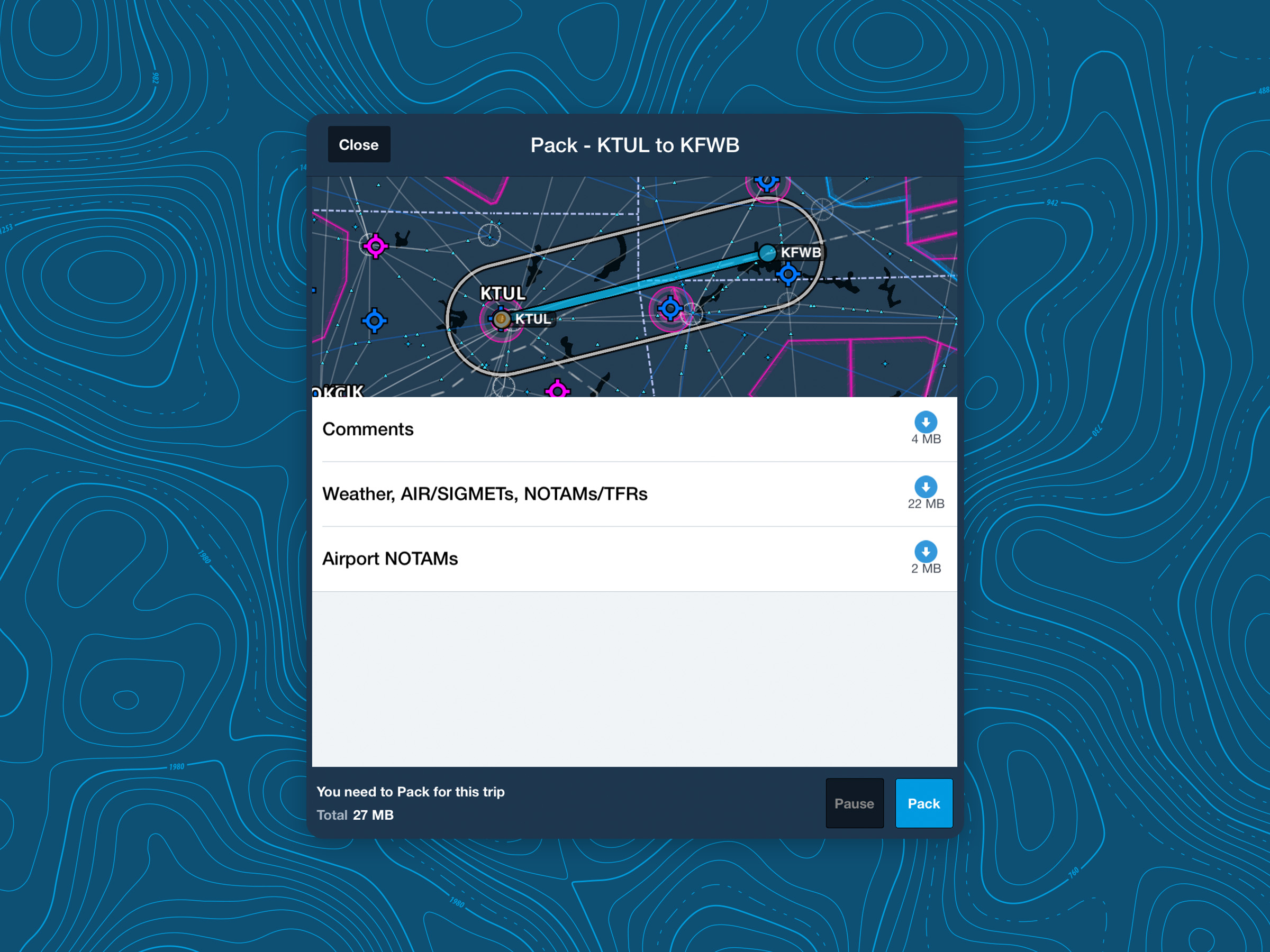
A Few Tips About Pack
Packed data is temporary. It’s tied to the current cycle and won’t automatically update unless you add those regions to your Downloads settings.
Test before you fly. If you’re not sure everything downloaded, switch your device to Airplane Mode and check your charts and weather. If it’s visible offline, you’re good to go.
Pack only works with selected data types. For example, if IFR High charts are disabled in Data Settings, Pack won’t recommend them, even for a high-altitude flight. Always confirm your chart types before relying on Pack.
Packed data integrates seamlessly. Whether it’s downloaded via Pack or from your settings, the chart presentation in ForeFlight is the same.
Managing and Deleting Downloaded Data
As you download charts and data—either through your Downloads settings or using Pack—it’s important to know how to delete them when you no longer need them or need to free up space.
Deleting Expired or Unused Data
ForeFlight makes it easy to manage your storage:
- Go to More > Downloads.
- Tap Delete in the upper-right corner.
Choose:
- Delete Expired to remove outdated charts and data no longer in use.
- Delete All to clear all downloaded data if necessary.
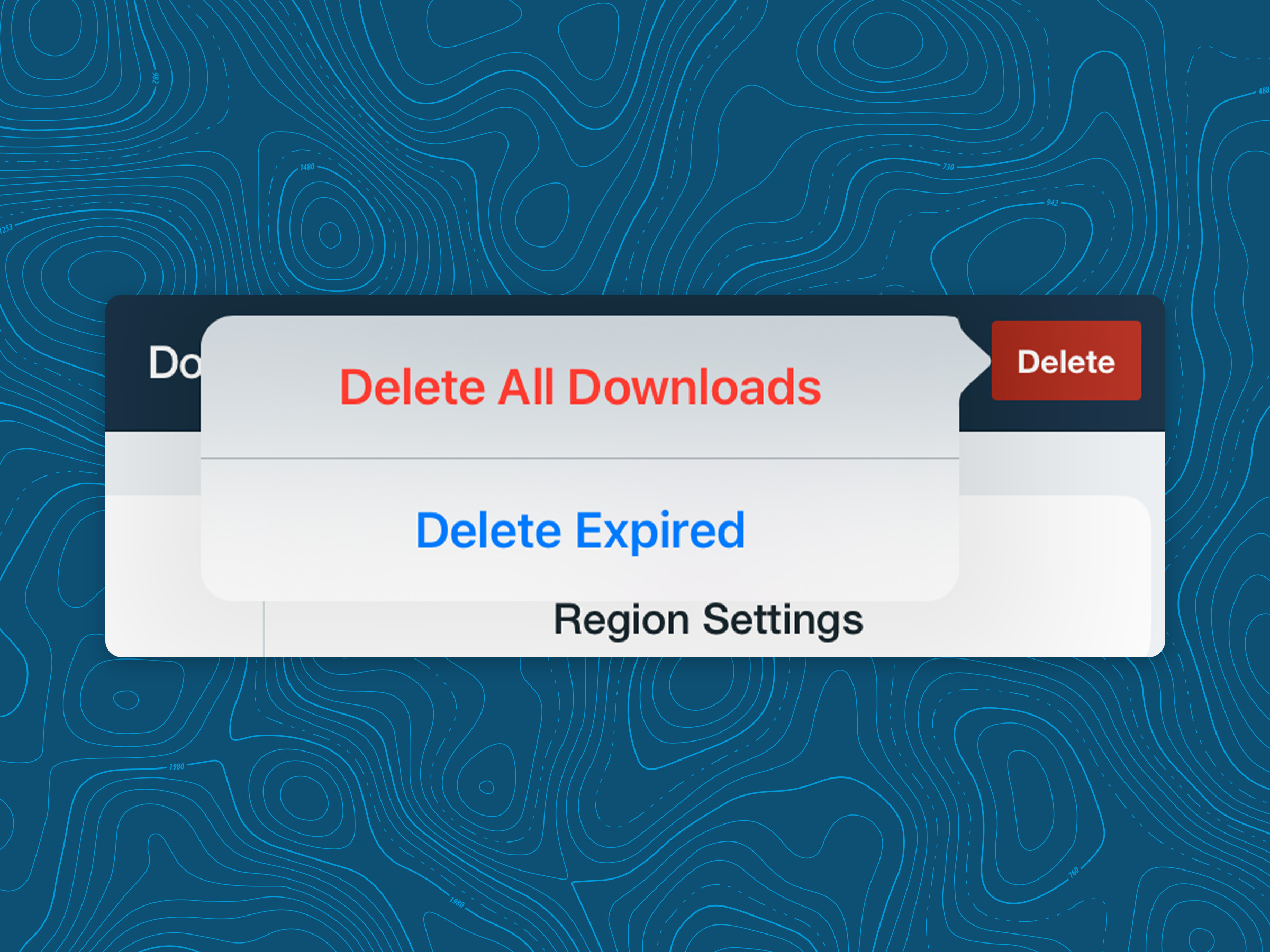
Tip: Around each data cycle changeover, you may be temporarily using twice the usual storage—one set of downloads for the current cycle, and one for the upcoming one. If space is tight, delay downloading the new cycle or remove expired data right after the changeover.
Deleting Specific Regions or Chart Types
If you no longer fly in a certain area (say, Arkansas), you can remove that state’s charts and data:
- From More > Downloads, tap Region Settings.
- Deselect the region (e.g., uncheck Arkansas).
Back in the Downloads view, tap Delete > Delete Expired to remove outdated data, or Swipe left on any individual item to reveal the Delete option and remove it immediately.
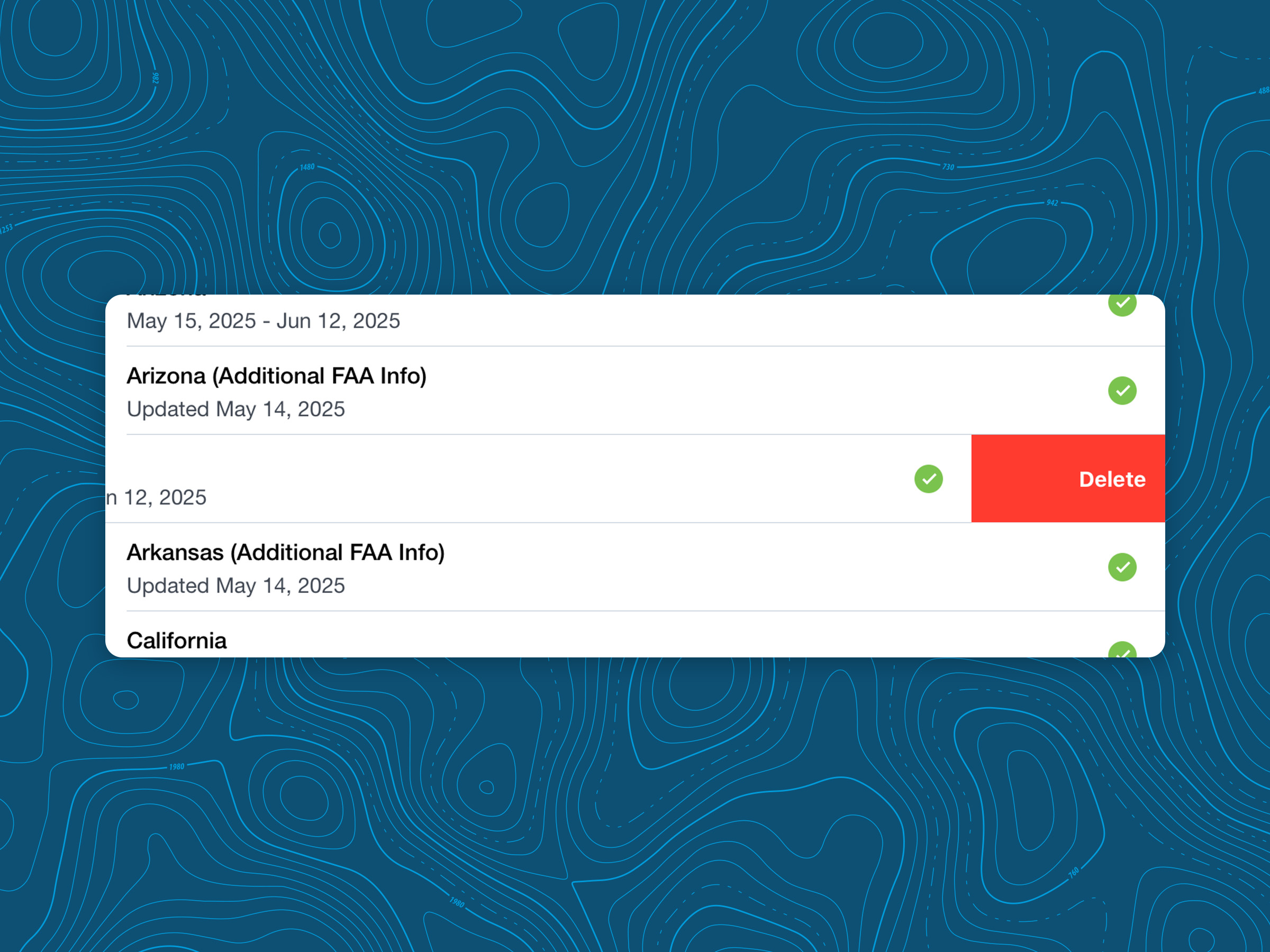
Note: If the region remains selected in your Downloads settings, that chart will automatically re-download.
Deleting Pack Data
Packed data is temporary by design. It sticks around until the data cycle turns over. When the new cycle goes active:
- Tap More > Downloads > Delete > Delete Expired to bulk-remove any remaining Packed data from the previous cycle.
- To delete Pack data before the cycle change, swipe left on the individual line item to delete it immediately.