COMPLETE TASKS ON THE FOREFLIGHT FALL CHECKLIST AND WIN!
Cooler temperatures, fall foliage, what's not to love about flying this time of year? We're making the season even sweeter: from November 4, 2020, through November 11, 2020, complete tasks on the ForeFlight Fall Checklist to be automatically entered to win awesome prizes!

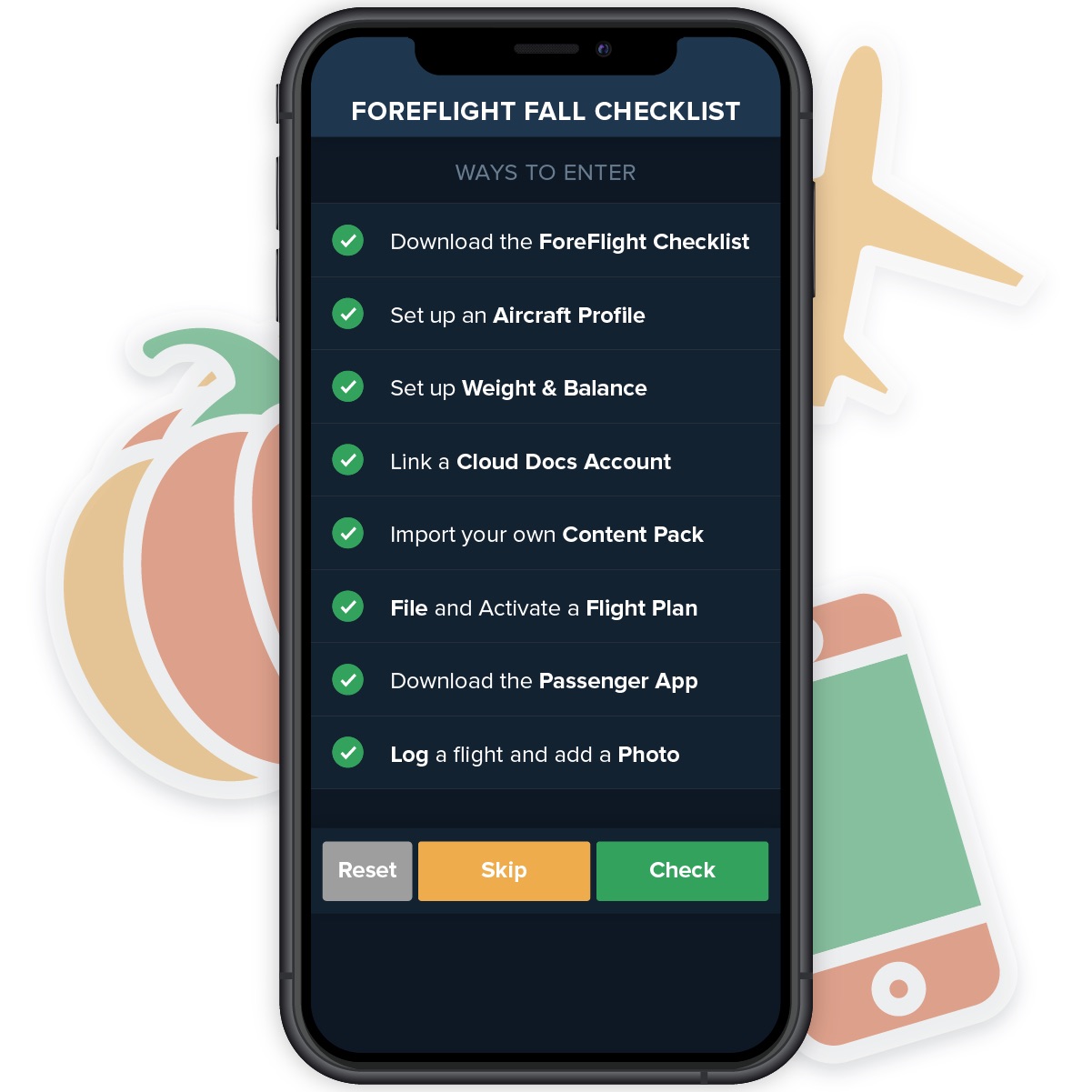
Download the ForeFlight Checklist and complete tasks to be entered for a chance to win a Performance Plus subscription along with one Grand Prize! Each task you complete counts as one entry, with a maximum of 8 entries per account.*
See a task on the Checklist that you’ve already completed? Great job, you’ve been automatically entered! Complete other tasks for more chances to win.
Prizes: Three winners will be chosen at random to receive a free one-year Performance Plus subscription.
Grand Prize: One lucky winner will receive a one-year Performance Plus subscription, a Sentry Portable ADS-B Receiver, and ForeFlight Swag.
How To Play
Follow along on social media where we will be providing videos, tips, and other resources throughout the contest to help you complete the checklist. Enjoying the contest? Let us know on social! Tag us and use #ForeFlightFallChecklist. Good luck!
Download the ForeFlight Fall Checklist
- Tap More > Checklists > Add New Checklist
- Scroll to the bottom of the list and tap “ForeFlight Fall Checklist”
- Add the checklist and tap "Done"
- Complete checklist items to be entered to win awesome prizes!
Visit ForeFlight.com/Checklist for more information
Set Up an Aircraft Profile
- Tap the + button in More > Aircraft
- Add the tail number and other basic details
- Search for and select the aircraft type
- Tap Performance Profiles > Basic Performance Profiles
- Enter TAS and fuel flow for Climb, Cruise, and Descent
- Go back and enter basic Fuel data
- Select the appropriate ICAO filing codes
- Tap “Make Default” at the bottom
Already have your Aircraft Profile set up? Great job! Check this one off.
Watch the Video
Set Up Weight & Balance with Smart Options
- Tap More > Weight & Balance
- Enter your aircraft’s tail number
- Enter empty weight, CG, and moment data to complete setup
- Fill in passenger/cargo weights before your next flight!
Already have your Weight and Balance set up? Great job! Check this one off.
Visit ForeFlight.com/W&B for more Information
Set Up Cloud Documents
- Go to Account > Integrations > Connect on ForeFlight Web
- Select your storage provider and click Create
- Sign in and allow access
- Upload files to the new Apps > ForeFlight folder in your cloud storage
Already have your Cloud Documents Account set up? Great job! Check this one off.
Visit ForeFlight.com/Documents for more Information
*Available with Pro Plus and Performance Plus subscriptions
Watch the Video
Import Custom Content Files
- Gather your custom .csv, .kml, .pdf, or .mbtiles files
- AirDrop or email them to yourself
- Tap hold the email attachment and select ForeFlight
- View the files in More > Custom Content
- Overlay them on Maps from the bottom of the Layer Selector
Already imported Custom Content? Great job! Check this one off.
Visit ForeFlight.com/User-Content for more Information
File a Flight Plan
- Plan your flight on Maps
- Send the route to Flights with the Send To button
- Tap Proceed to File
- Select the appropriate Flight Rules and review other fields
- Add your Name, Email, and Phone at the bottom
- Tap File and confirm
- If filing VFR, Activate your flight before takeoff
- Close flight plan after landing
Flight plan must be filed and activated during the contest dates
Visit ForeFlight.com/File for more Information
Watch the Video
Share Your Route with Passengers
- Ask your passengers to download the free ForeFlight Passenger app from the Apple App Store
- In ForeFlight, go to More > Passenger
- Tap “Enable & Start” to automatically share your route with nearby devices running Passenger
Use ForeFlight’s Passenger App to easily share your route with friends, family, or aircraft passengers!
Log a Flight and Add Photos
- Open a Draft Logbook Entry or manually add a new one
- Under “Flight Photos” tap Add Photo
- Tap Photo Library to browse photos on your device or in iCloud
- Select photos to add them to the entry
Flight must be logged during the contest dates
Visit ForeFlight.com/Logbook for more information